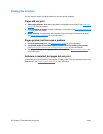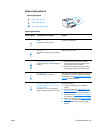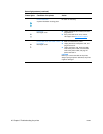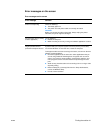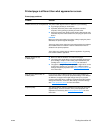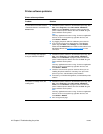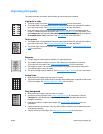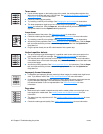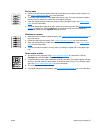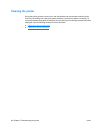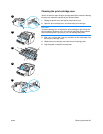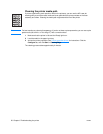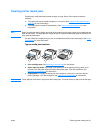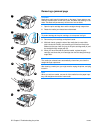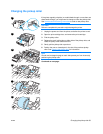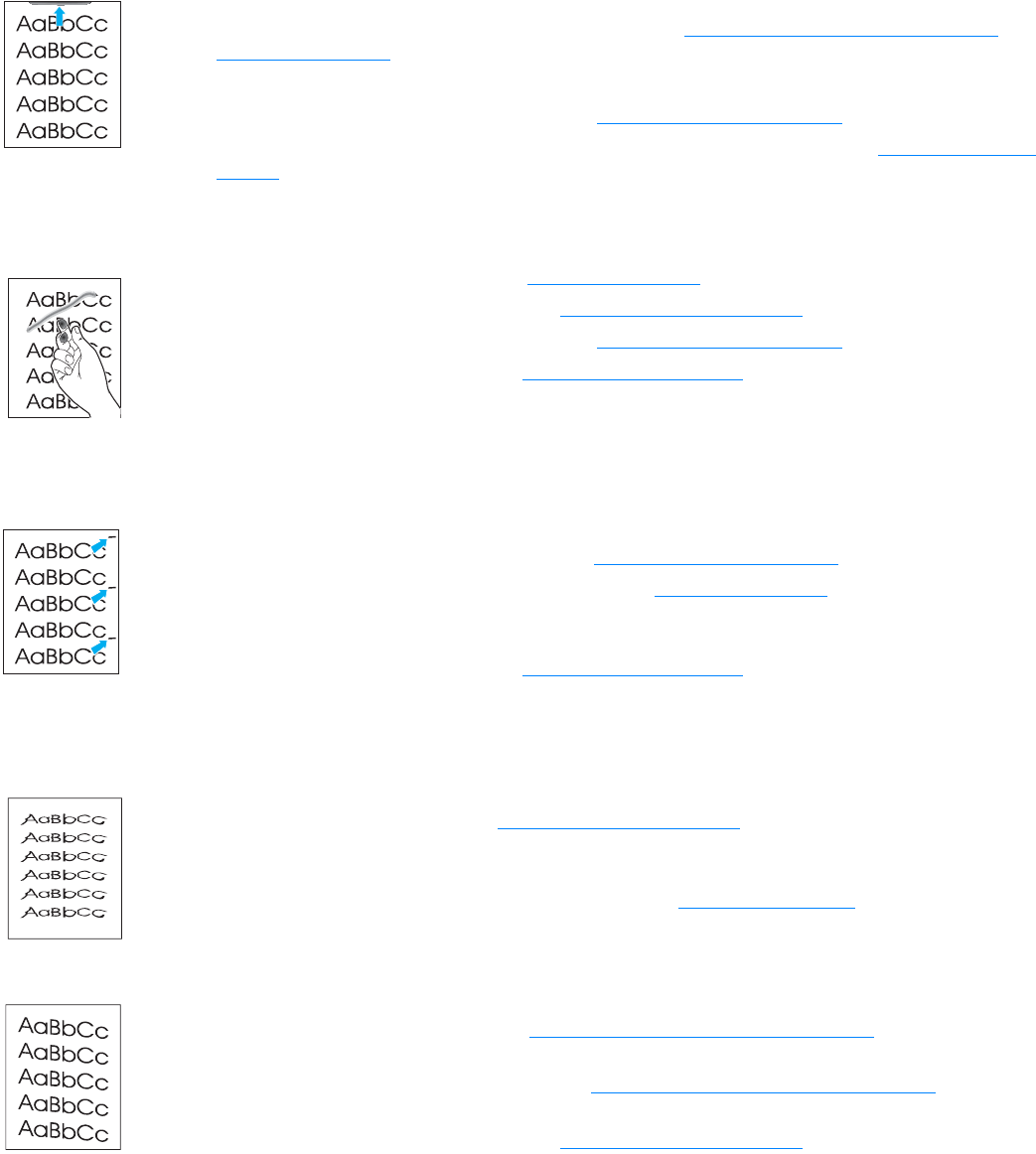
46 Chapter 6 Troubleshooting the printer ENWW
Toner smear
● If toner smears appear on the leading edge of the media, the media guides might be dirty.
Wipe the media guides with a dry, lint-free cloth. See Identifying the printer’s components
or
Cleaning the printer
for more information.
● Check the media type and quality.
● Try installing a new HP print cartridge. See Changing the print cartridge for instructions.
● The fuser temperature might be too low. Access the printer properties. See Printer properties
(driver) for instructions. Click the Paper tab, and make sure that you have selected the
appropriate media from the Optimize for drop-down list.
Loose toner
● Clean the inside of the printer. See Cleaning the printer for instructions.
● Check the media type and quality. See Printer media specifications for more information.
● Try installing a new HP print cartridge. See Changing the print cartridge for instructions.
● Access the printer properties. See Printer properties (driver) for instructions. Click the Paper
tab, and make sure that you have selected the appropriate media from the Optimize for
drop-down list.
● Plug the printer directly into an AC outlet instead of into a power strip.
Vertical repetitive defects
● The print cartridge might be damaged. If a repetitive mark occurs at the same spot on the
page, install a new HP print cartridge. See Changing the print cartridge
for instructions.
● The internal parts might have toner on them. See Cleaning the printer for more information.
If the defects occur on the back of the page, the problem will probably correct itself after a few
more printed pages.
● Access the printer properties. See Printer properties (driver) for instructions. Click the Paper
tab, and make sure that you have selected the appropriate media from the Optimize for
drop-down list.
Improperly formed characters
● If characters are improperly formed, producing hollow images, the media stock might be too
slick. Try a different media. See Printer media specifications
for more information.
● If characters are improperly formed, producing a wavy effect, the printer might need service.
Print the Windows test page. If the characters are improperly formed, contact an
HP-authorized dealer or service representative. See Service and support
for more
information.
Page skew
● Make sure that the media is loaded correctly and the media guides are not too tight or too
loose against the media stack. See Loading media into the paper input tray
for more
information.
● The paper input tray might be too full. See Loading media into the paper input tray for more
information.
● Check the media type and quality. See Printer media specifications for more information.