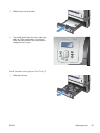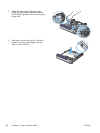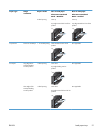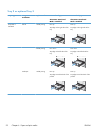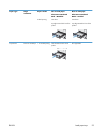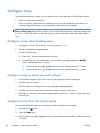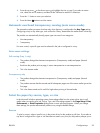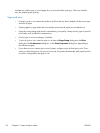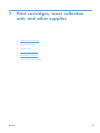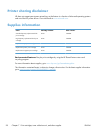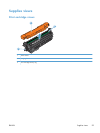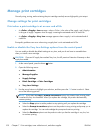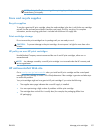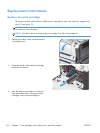4. Press the up arrow or the down arrow to highlight the size or type. If you select a custom
size, select the unit of measure, and then set the X dimension and the Y dimension.
5. Press the OK button to save your selection.
6.
Press the Home
button to exit the menus.
Automatic overhead transparency sensing (auto sense mode)
The automatic media type sensor functions only when that tray is configured to the Any Type setting.
Configuring a tray to any other type, such as Bond or Glossy, deactivates the media sensor in that tray.
The product can automatically classify paper types into one of two categories:
●
Non-transparency
●
Transparency
For more control, a specific type must be selected in the job or configured in a tray.
Auto-sense settings
Full sensing (Tray 1 only)
●
The product distinguishes between transparencies (Transparency mode) and paper (Normal
mode).
●
Each time the product prints a page, it senses transparencies or non-transparencies.
●
This is the slowest mode.
Transparency only
●
The product distinguishes between transparencies (Transparency mode) and paper (Normal
mode).
●
The product assumes that the second and all subsequent pages are of the same media type as the
first page.
●
This is the fastest mode and is useful for high-volume printing in Normal mode.
Select the paper by source, type, or size
In the Microsoft Windows operating system, three settings affect how the printer driver tries to pull
media when you send a print job. Source, Type, and Size settings appear in the Page Setup, Print,
Preferences, or Print Properties dialog boxes in most software programs. Unless you change
these settings, the product automatically selects a tray using the default settings.
Source
To print by source, select a specific tray in the printer driver for the product to pull from. If you select a
tray that is configured for a type or size that does not match your print job, the product prompts you to
ENWW
Configure trays
95