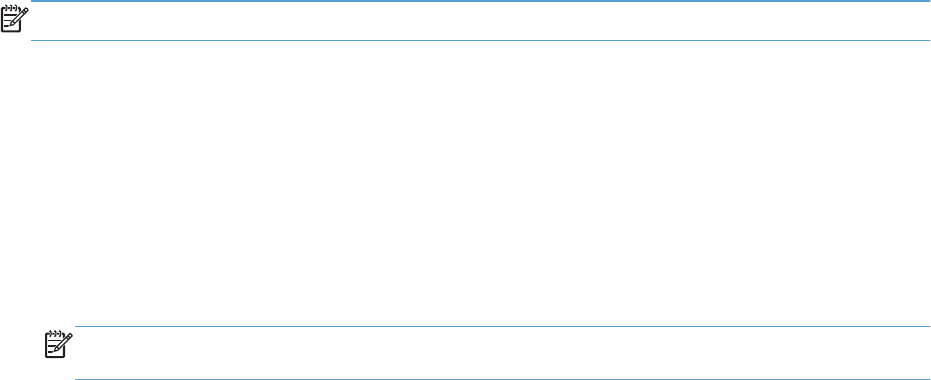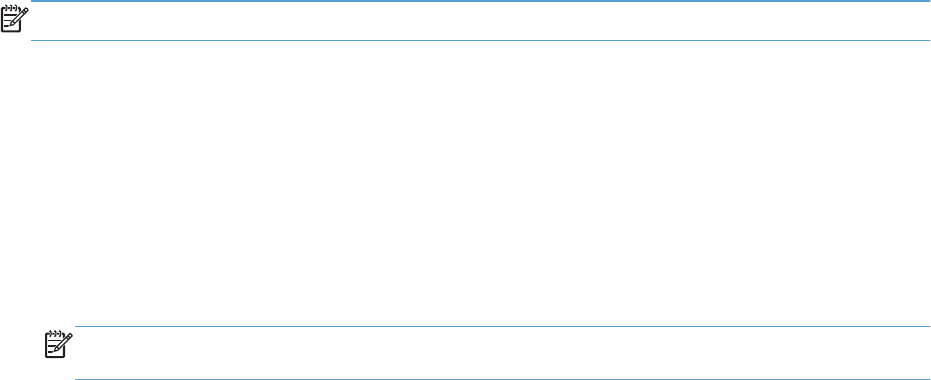
Create and use printing presets with Mac
Use printing presets to save the current printer driver settings for reuse.
Create a printing preset
1. On the File menu, click the Print option.
2. Select the driver.
3. Select the print settings that you want to save for reuse.
4. In the Presets menu, click the Save As... option, and type a name for the preset.
5. Click the OK button.
Use printing presets
1. On the File menu, click the Print option.
2. Select the driver.
3. In the Presets menu, select the printing preset.
NOTE: To use printer-driver default settings, select the standard option.
Print a cover page with Mac
1. On the File menu, click the Print option.
2. Select the driver.
3. Open the Cover Page menu, and then select where to print the cover page. Click either the
Before Document button or the After Document button.
4. In the Cover Page Type menu, select the message that you want to print on the cover page.
NOTE: To print a blank cover page, select the standard option from the Cover Page Type
menu.
Use watermarks with Mac
1. On the File menu, click the Print option.
2. Open the Watermarks menu.
3. From the Mode menu, select the type of watermark to use. Select the Watermark option to print
a semi-transparent message. Select the Overlay option to print a message that is not transparent.
4. From the Pages menu, select whether to print the watermark on all pages or on the first page
only.
56 Chapter 4 Use the product with Mac ENWW