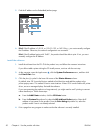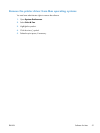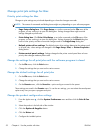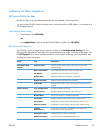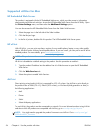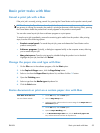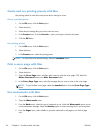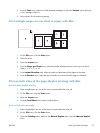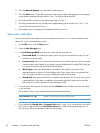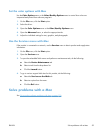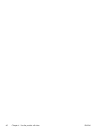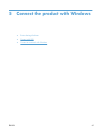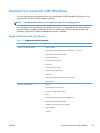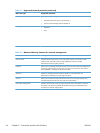5. From the Text menu, select one of the standard messages, or select the Custom option and type
a new message in the box.
6. Select options for the remaining settings.
Print multiple pages on one sheet of paper with Mac
1. On the File menu, click the Print option.
2. Select the driver.
3. Open the Layout menu.
4. From the Pages per Sheet menu, select the number of pages that you want to print on each
sheet (1, 2, 4, 6, 9, or 16).
5. In the Layout Direction area, select the order and placement of the pages on the sheet.
6. From the Borders menu, select the type of border to print around each page on the sheet.
Print on both sides of the page (duplex printing) with Mac
Use automatic duplex printing
1. Insert enough paper into one of the trays to accommodate the print job.
2. On the File menu, click the Print option.
3. Open the Layout menu.
4. From the Two-Sided menu, select a binding option.
Print on both sides manually
1. Insert enough paper into one of the trays to accommodate the print job.
2. On the File menu, click the Print option.
3. Open the Finishing menu, and click the Manual Duplex tab or open the Manual Duplex
menu.
ENWW
Basic print tasks with Mac
57