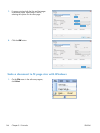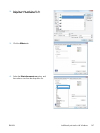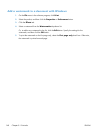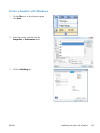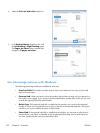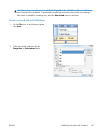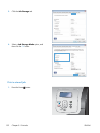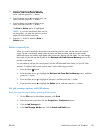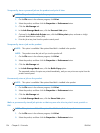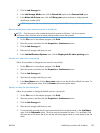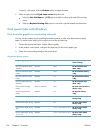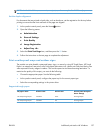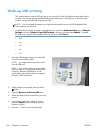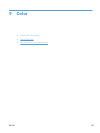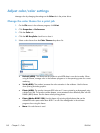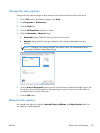Temporarily store a personal job on the product and print it later
NOTE: The product deletes the job after you print it.
1. On the File menu in the software program, click Print.
2. Select the product, and then click the Properties or Preferences button.
3. Click the Job Storage tab.
4. In the Job Storage Mode area, click the Personal Job option.
5. Optional: In the Make Job Private area, click the PIN to print option, and enter a 4-digit
personal identification number (PIN).
6. Print the job at any time from the product control panel.
Temporarily store a job on the product
NOTE: This option is available if the optional hard disk is installed in the product.
NOTE: The product stores the job until you turn the product off.
1. On the File menu in the software program, click Print.
2. Select the product, and then click the Properties or Preferences button.
3. Click the Job Storage tab.
4. In the Job Storage Mode area, click the Quick Copy option.
The requested number of copies are printed immediately, and you can print more copies from the
product control panel.
Permanently store a job on the product
NOTE: This option is available if the optional hard disk is installed in the product.
1. On the File menu in the software program, click Print.
2. Select the product, and then click the Properties or Preferences button.
3. Click the Job Storage tab.
4. In the Job Storage Mode area, click the Stored Job option.
Make a permanently stored job private so that anyone who tries to print it must provide a
PIN
NOTE: This option is available if the optional hard disk is installed in the product.
1. On the File menu in the software program, click Print.
2. Select the product, and then click the Properties or Preferences button.
154 Chapter 8 Print tasks ENWW