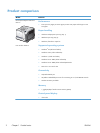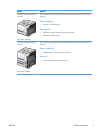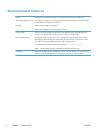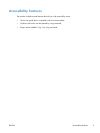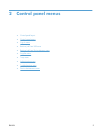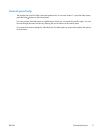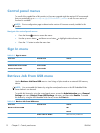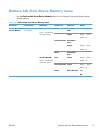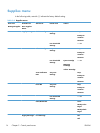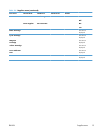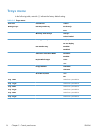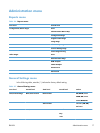Control-panel layout
The control panel includes a color, graphical and text display, job-control buttons, and three light-
emitting diode (LED) status lights.
1
2 3
4
5
7
6
89
11
10
1 Control panel display Shows status information, menus, help information, and error messages.
2 Up arrow
button Navigates menus and text, and increases the values of numerical items in
the display.
3 OK button Makes selections, resumes printing after continuable errors, and overrides
a non-HP print cartridge.
4
Ready
light
Indicates that the product is ready to begin processing any job.
5
Data
light
Indicates that the product is receiving data.
6
Attention
light
Indicates that the product has a condition that requires intervention.
Examples include an empty paper tray or an error message on the display.
7Down arrow
button Navigates menus and text, and decreases the values of numerical items in
the display.
8
Home
button
Returns to the top level menu.
9 Back arrow
button Navigates backward in nested menus.
10
Stop
button
Halts the current job, presents a choice to resume or cancel the current job,
clears paper from the product, and clears any continuable errors that are
associated with the halted job. If the product is not printing a job, pressing
the Stop
button pauses the product.
11 Help
button Provides detailed information about product messages or menus.
10 Chapter 2 Control panel menus ENWW