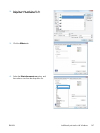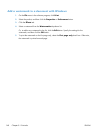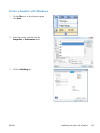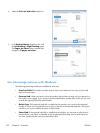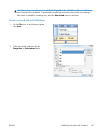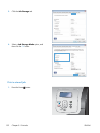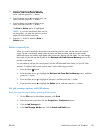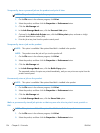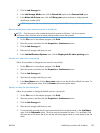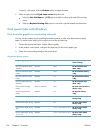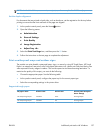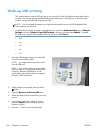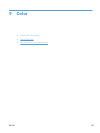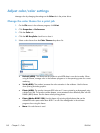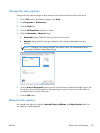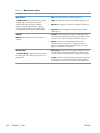3. Click the Job Storage tab.
4. In the Job Storage Mode area, click the Stored Job option or the Personal Job option.
5. In the Make Job Private area, click the PIN to print option, and enter a 4-digit personal
identification number (PIN).
NOTE: To print the job or to delete it, you must provide the PIN at the product control panel.
Receive notification when someone prints a stored job
NOTE: Only the person who created the stored job receives notification. You do not receive
notification when someone prints a stored job that another person has created.
1. On the File menu in the software program, click Print.
2. Select the product, and then click the Properties or Preferences button.
3. Click the Job Storage tab.
4. Select the job storage mode that you want.
5. In the Job Notifications Options area, click the Display Job ID when printing option.
Set the user name for a stored job
Follow this procedure to change the user name for a stored job.
1. On the File menu in the software program, click Print.
2. Select the product, and then click the Properties or Preferences button.
3. Click the Job Storage tab.
4. Select the job storage mode that you want.
5. In the User Name area, click the User name option to use the Windows default user name. To
provide a different user name, click the Custom option and type the name.
Specify a name for the stored job
Follow this procedure to change the default name for a stored job.
1. On the File menu in the software program, click Print.
2. Select the product, and then click the Properties or Preferences button.
3. Click the Job Storage tab.
4. Select the job storage mode that you want.
5. To automatically generate the job name associated with the stored document, in the Job Name
area, click the Automatic option. The driver uses the document file name, if it is available. If the
document has no file name, the driver uses the software program name or a time stamp for the job
name.
ENWW
Additional print tasks with Windows
155