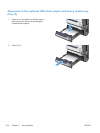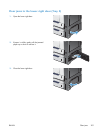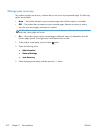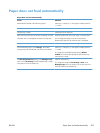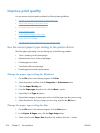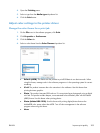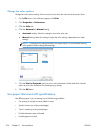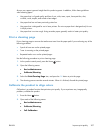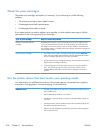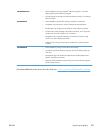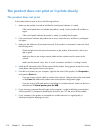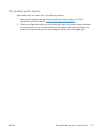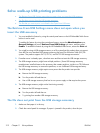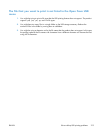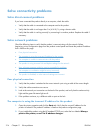Always use a paper type and weight that this product supports. In addition, follow these guidelines
when selecting paper:
●
Use paper that is of good quality and free of cuts, nicks, tears, spots, loose particles, dust,
wrinkles, voids, staples, and curled or bent edges.
●
Use paper that has not been previously printed on.
●
Use paper that is designed for use in laser printers. Do not use paper that is designed only for use
in Inkjet printers.
●
Use paper that is not too rough. Using smoother paper generally results in better print quality.
Print a cleaning page
Print a cleaning page to remove dust and excess toner from the paper path if you are having any of the
following problems:
●
Specks of toner are on the printed pages.
●
Toner is smearing on the printed pages.
●
Repeated marks occur on the printed pages.
Use the following procedure to print a cleaning page.
1. At the product control panel, press the Home
button.
2. Open the following menus:
●
Device Maintenance
●
Calibrate/Cleaning
3. Select the Print Cleaning Page item, and press the OK button to print the page.
4. The cleaning process can take several minutes. When it is finished, discard the printed page.
Calibrate the product to align colors
Calibration is a product function that optimizes print quality. If you experience any image-quality
problems, calibrate the product.
1. Press the Home
button.
2. Open each of the following menus:
●
Device Maintenance
●
Calibrate/Cleaning
●
Full Calibration
ENWW
Improve print quality
207