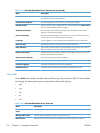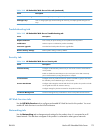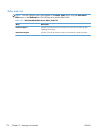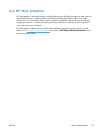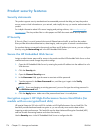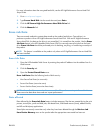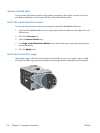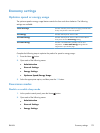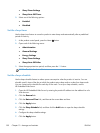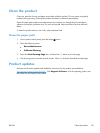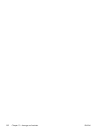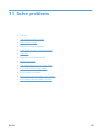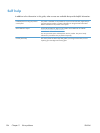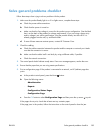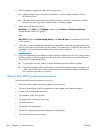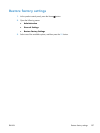●
Sleep Timer Settings
●
Sleep/Auto Off Timer
3. Select one of the following options:
●
Enabled
●
Disabled
Set the sleep timer
Use the sleep timer feature to cause the product to enter sleep mode automatically after a predefined
period of inactivity.
1. At the product control panel, press the Home
button.
2. Open each of the following menus:
●
Administration
●
General Settings
●
Energy Settings
●
Sleep Timer Settings
●
Sleep/Auto Off After
3. Select the appropriate time period, and then press the OK button.
NOTE: The default value is 45 minutes.
Set the sleep schedule
Use the sleep schedule feature to reduce power consumption when the product is inactive. You can
schedule specific times of the day at which the product enters sleep mode or wakes from sleep mode.
You can customize this schedule for each day of the week. To set up a sleep schedule, use the
HP Embedded Web Server.
1. Open the HP Embedded Web Server by entering the product IP address into the address line of a
Web browser.
2. Click the General tab.
3. Click the Date and Time link, and then set the current date and time.
4. Click the Apply button.
5. Click the Sleep Schedule link, and then click the Add button to open the sleep schedule
settings.
6. Configure the sleep schedule settings.
7. Click the Apply button.
180 Chapter 10 Manage and maintain ENWW