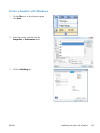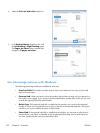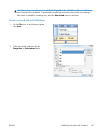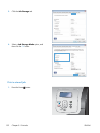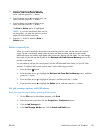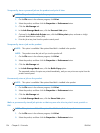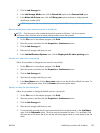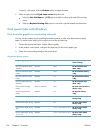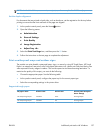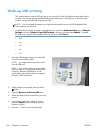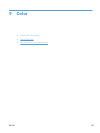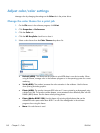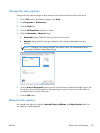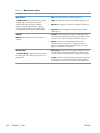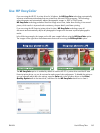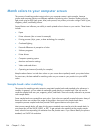NOTE: In the United States, see www.hp.com/go/paper for a complete list of HP brand paper.
Set the duplex alignment
For documents that are printed on both sides, such as brochures, set the registration for the tray before
printing to ensure that the front and back of the page are aligned.
1.
At the product control panel, press the Home
button.
2. Open the following menus:
a. Administration
b. General Settings
c. Print Quality
d. Image Registration
e. Adjust Tray <X>
3. Select the Print Test Page item, and then press the OK button.
4. Follow the instructions on the test page to complete the adjustment.
Print weatherproof maps and outdoor signs
The product can print durable, waterproof maps, signs, or menus by using HP Tough Paper. HP Tough
Paper is a waterproof, tear-proof, satin finish paper that retains rich, vibrant print color and clarity even
when exposed to heavy usage or weather. This avoids expensive and time-consuming lamination. To
maximize the quality of this output, you must do the following:
●
Choose the appropriate paper. See the following table.
●
At the product control panel, configure the paper tray for the correct paper type.
●
Select the corresponding settings in the printer driver.
Supported tough paper
HP paper name Product code Product size Control panel and print
driver settings
HP LaserJet Tough Paper Q1298A Letter HP Tough Paper
HP LaserJet Tough Paper Q1298B A4 HP Tough Paper
ENWW
Additional print tasks with Windows
157