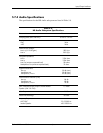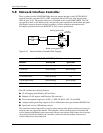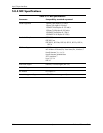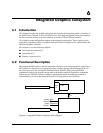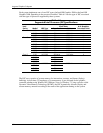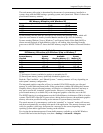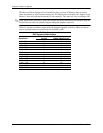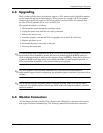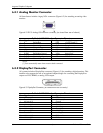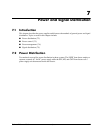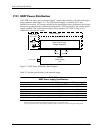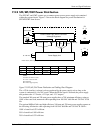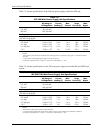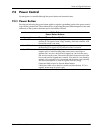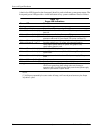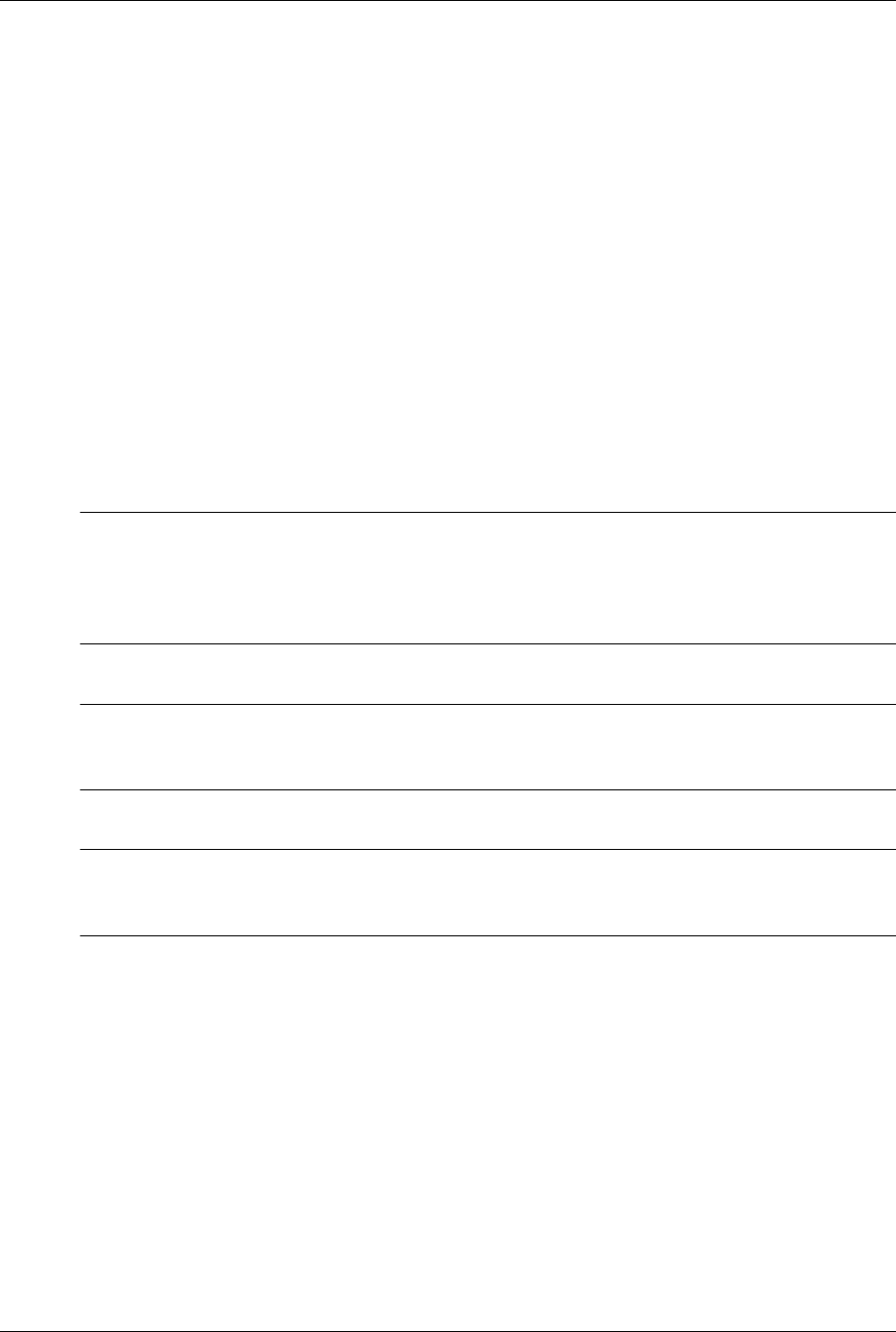
Technical Reference Guide www.hp.com 6-5
Integrated Graphics Subsystem
6.3 Upgrading
These systems provide direct, dual-monitor support; a VGA monitor and a DisplayPort monitor
can be connected and driven simultaneously. These systems also include a PCIe x16 graphics
connector that specifically supports a PCIe x16 graphics card and a PCIe x16 connector that
provides PCIe x4 operation for an x4 or x16 PCIe card.
The upgrade procedure is as follows:
1. Shut down the system through the operating system.
2. Unplug the power cord from the rear of the system unit.
3. Remove the chassis cover.
4. Install the graphics card into the PCIe x16 graphics slot or the PCIe x4/x16 slot.
5. Replace the chassis cover.
6. Reconnect the power cord to the system unit.
7. Power up the system unit:
✎
If a PCIe graphics card is installed in the PCIe x4 /x16 slot, the integrated graphics controller of
the processor will be disabled by default, but can be re-enabled through the BIOS settings to
allow an alternate method of multi-monitor operation. Press the F10 key during the boot process
to enter the ROM-based Setup utility and re-enable the GMA for multi-monitor operation. A
PCIe card installed in the PCIe x4 slot will be limited to x4 operation.
✎
Two PCIe graphics can be installed simultaneously to provide an alternate method for
multi-monitor support. In this configuration, the integrated graphics controller (if present) will be
disabled.
✎
The MXM interface and integrated graphics controller share the same VGA and DP output
connectors. If an MXM solution is used in the USDT model, the integrated graphics controller
cannot be enabled.
6.4 Monitor Connectors
All form factors provide an analog VGA connector and a DisplayPort connector, and can drive
both types of monitors simultaneously. The following subsections describe these connectors.