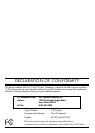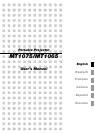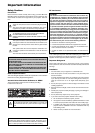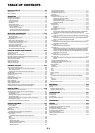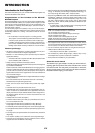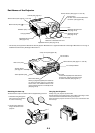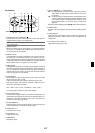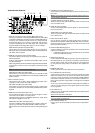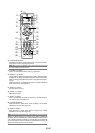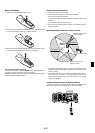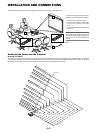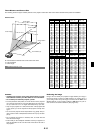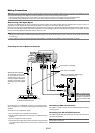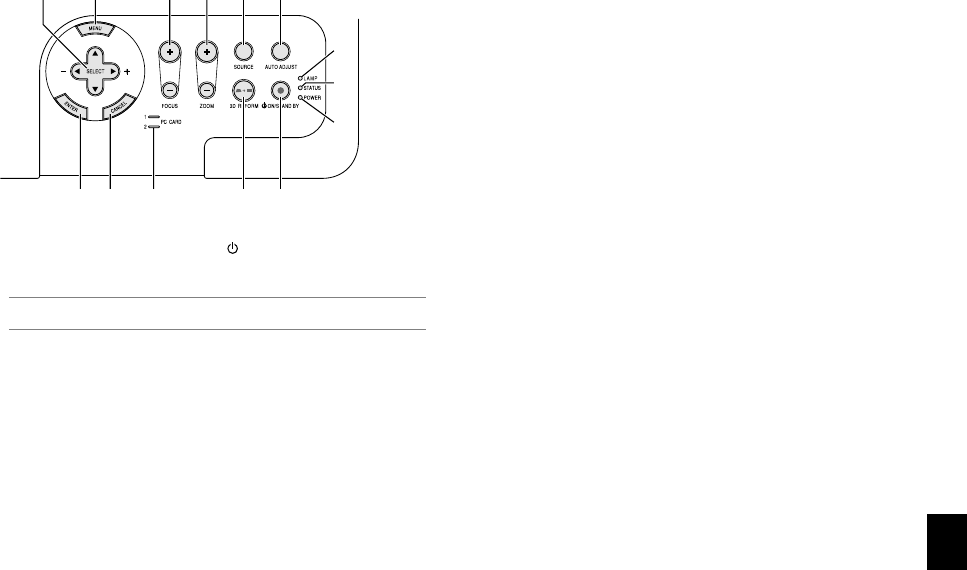
E-7
11 10 9 8
4
1412 13
2
5 6
17
3
Top Features
1. POWER Button (ON / STAND BY)( )
Use this button to turn the power on and off when the main power is
supplied and the projector is in standby mode.
NOTE: To turn on or off the projector, press and hold this button for a mini-
mum of two seconds.
2. POWER Indicator
When this indicator is green, the projector is on; when this indicator
is orange, it is in standby or idle mode. See the Power Indicator sec-
tion on page E-57 for more details.
3. STATUS Indicator
If this light blinks red rapidly, it indicates that an error has occurred,
the lamp cover is not attached properly or the projector has over-
heated. If this light remains orange, it indicates that you have pressed
a cabinet key while the Control Panel Key Lock is enabled. See the
Status Indicator section on page E-57 for more details.
4. LAMP Indicator
If this light blinks red rapidly, it's warning you that the lamp has reached
the end of its usable life. After this light appears, replace the lamp as
soon as possible (See page E-55). If this is lit green continually, it
indicates that the lamp mode is set to Eco. See the Lamp Indicator
section on page E-57 for more details.
5. SOURCE Button
Use this button to select a video source such as a PC, VCR, DVD
player, Viewer (PC card), or LAN.
Press and release this button quickly to display the Source List.
Each time this button is pressed for a minimum of ONE second, the
input source will change as follows:
RGB1 → RGB2 → Video → S-Video → DVI (DIGITAL) → Viewer → RGB1 → ...
If no input signal is present, the input will be skipped.
6. AUTO ADJUST Button
Use this button to adjust Position-H/V and Pixel Clock/Phase for an
optimal picture (See page E-22). Also press and hold this button for a
minimum of 2 seconds to enable the Auto Focus or Auto Wall Color
Correction function (See page E-49).
7. 3D REFORM Button
Press this button to enter 3D Reform mode to correct the keystone
(trapezoidal) distortion, and make the image square.
8. ZOOM Button (+/–)
Zoom the lens in and out.
9. FOCUS Button (+/–)
Adjust the lens focus.
10. MENU Button
Displays the menu.
11. SELECT ̆̄̇̈ (+) (–) / Volume Buttons
̆̄ : Use these buttons to select the menu of the item you wish to
adjust. When no menus appear, these buttons work as a vol-
ume control.
̇̈ : Use these buttons to change the level of a selected menu item.
A press of the ̈ button executes the selection. When the menus
or the Viewer tool bar is not displayed, these buttons can be
used to select a slide, or to move the cursor in Folder List or
Slide List.
When the pointer is displayed, these ̆̄̇̈ buttons move the pointer.
12. ENTER Button
Executes your menu selection and activates items selected from the
menu.
13. CANCEL Button
Press this button to exit "Menus". Press this button to return the ad-
justments to the last condition while you are in the adjustment or
setting menu.
14. PC CARD Access Indicator 1/2
Lights while accessing a PC card.