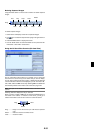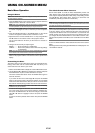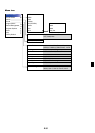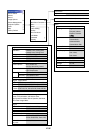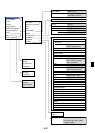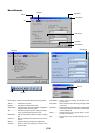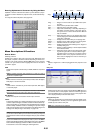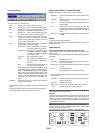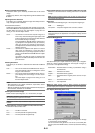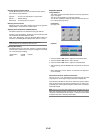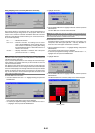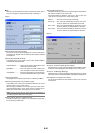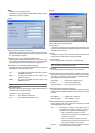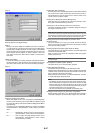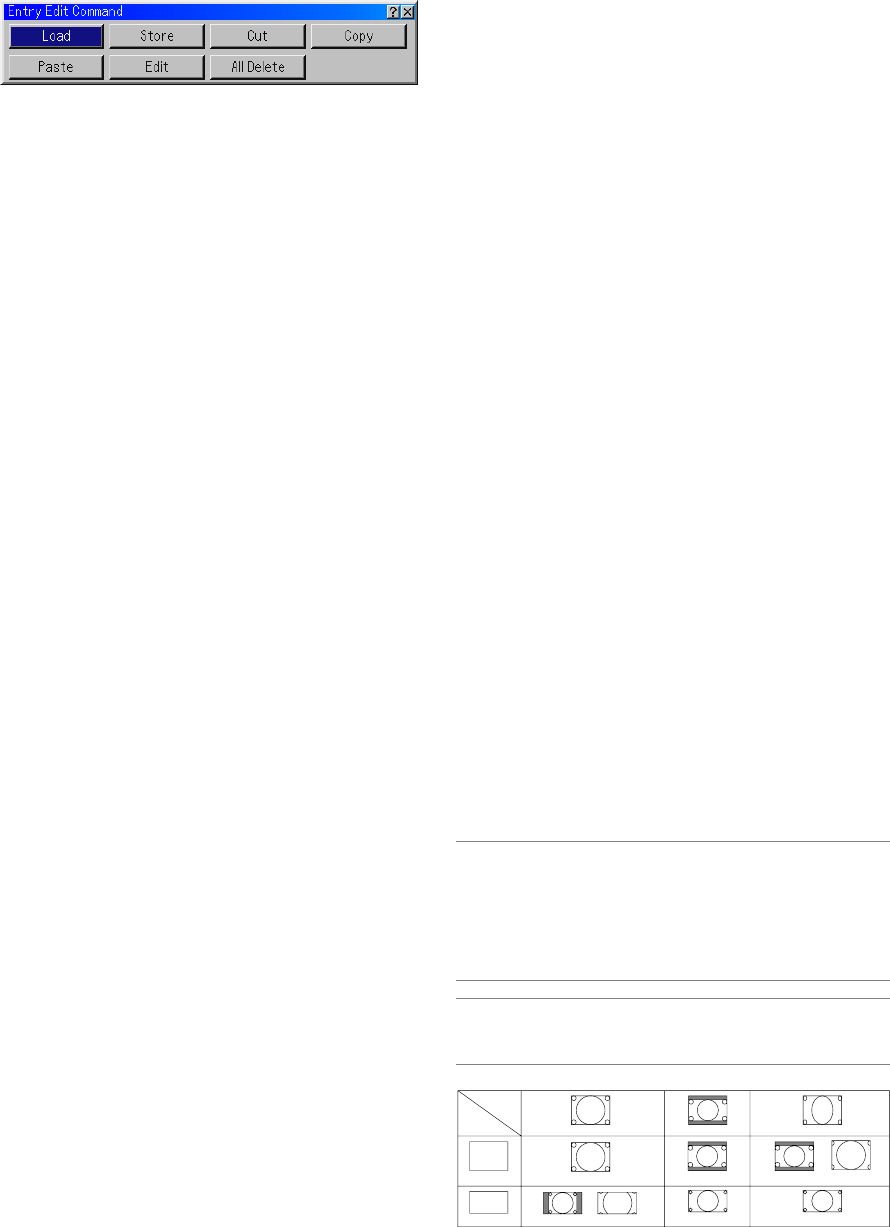
E-40
Entry Edit Command
Picture (not available for Viewer and LAN)
Adjusting Brightness, Contrast, Color, Hue, and Sharpness
Brightness...... Adjusts the brightness level or the back raster inten-
sity.
Contrast ......... Adjusts the intensity of the image according to the
incoming signal.
Color .............. Increases or decreases the color saturation level (not
valid for RGB).
Hue ................ Varies the color level from +/- green to +/-blue. The
red level is used as reference. This adjustment is only
valid for Video and Component inputs (not valid for
RGB).
Sharpness ..... Controls the detail of the image for Video (Not valid
for RGB).
Sound
Controlling Volume, Bass and Treble.
Adjusts the sound, bass and treble level of the projector speaker and
AUDIO OUT (RCA).
Image Options
Selecting Aspect Ratio (not available for Viewer and LAN)
Aspect Ratio allows you to select the best Aspect mode to display your
source image.
When screen size 4:3 is selected for the source, the following selections
will display:
4:3.................. Standard 4:3 aspect
Letter Box ...... Reduced to display the true aspect with black bor-
ders on top and bottom
Wide Screen .. Left & Right stretched with black borders on top and
bottom
Crop ............... Left & Right stretched.
Left & Right sides cut. Available for 4:3 only.
When screen size 16:9 is selected for the source, the following selec-
tions will display:
4:3 Window .... Reduced to display the true aspect with black bor-
ders on right and left
Letter Box ...... Standard 16:9 aspect
Wide Screen .. Left and right stretched to display the true aspect
4:3 Fill ............ Stretched to display in 16:9 aspect ratio
NOTE: You can adjust image positions vertically for source with black borders.
See page E-49 for setting image positions.
Copyright
Please note that using this projector for the purpose of commercial gain or the
attraction of public attention in a venue such as a coffee shop or hotel and em-
ploying compression or expansion of the screen image with a "Aspect Ratio" or
"Screen" setting may raise concern about the infringement of copyrights which
are protected by copyright law.
NOTE: During 3D Reform adjustment, "Aspect Ratio" may not be available.
Should this happen, first reset the 3D Reform data and then do setting again.
Second repeat the 3D Reform adjustment.
Changing the aspect ratio can limit 3D Reform in its adjustable range.
Input
Signal
Screen
Type
4:3 Screen
16:9 Screen
4:3
4:3
4:3 Window
4:3 Fill
Letterbox Squeeze
Wide Screen
Wide Screen
Letterbox
Crop
Letterbox
You can edit signals on the Entry List.
Load............... Enables you to select a signal from the list.
Store .............. Enables you to store the currently projected signal.
Cut ................. Enables you to remove a selected signal from the list
and place it on the "clipboard" in the projector.
Copy .............. Enables you to copy a selected signal from the list
and place it on the "clipboard" in the projector.
Paste.............. Enables you to paste the signal placed on the "clip-
board" to any other line of the list. To do this, select
"Paste" and then select the line number you want to
paste to. Last press ENTER.
Edit ................ Enables you to change source names or add source
names to "More" in the Sorce Select.
Source Name .. Enter a signal name. Up to 18 alpha-
numeric characters can be used.
Input Terminal ..
Change the input terminal. RGB1
and RGB2 are available for RGB sig-
nal; Video and S-Video are available
for composite signal.
Source List ...... Set signal selection method.
Lock ................ Set so that the selected signal can-
not be deleted when "All Delete" is
executed.
Skip ................. Set so that the selected signal will
be skipped during auto search.
When complete, select OK and press ENTER. To exit
without storing setting, select Cancel. Select "Source
Name" and press ENTER to display the Source Name
Edit window. You can change source name on this
window. Press [̄] to display the software keyboard,
which you can enter alphanumeric characters. See
page E-64 for the key function of the software key-
board.
All Delete ....... This feature enables you to delete all the registered
signals in the Entry List.
The following buttons are not available for the currently projecting
signals:
1) The Cut and Paste buttons on the Entry Edit Command screen
2) The Input Terminal button on the Entry Edit screen