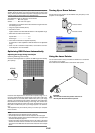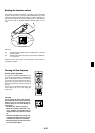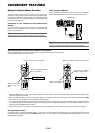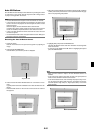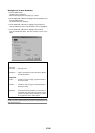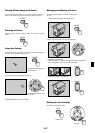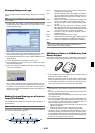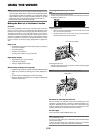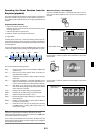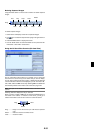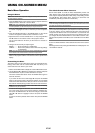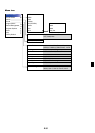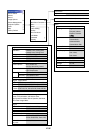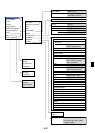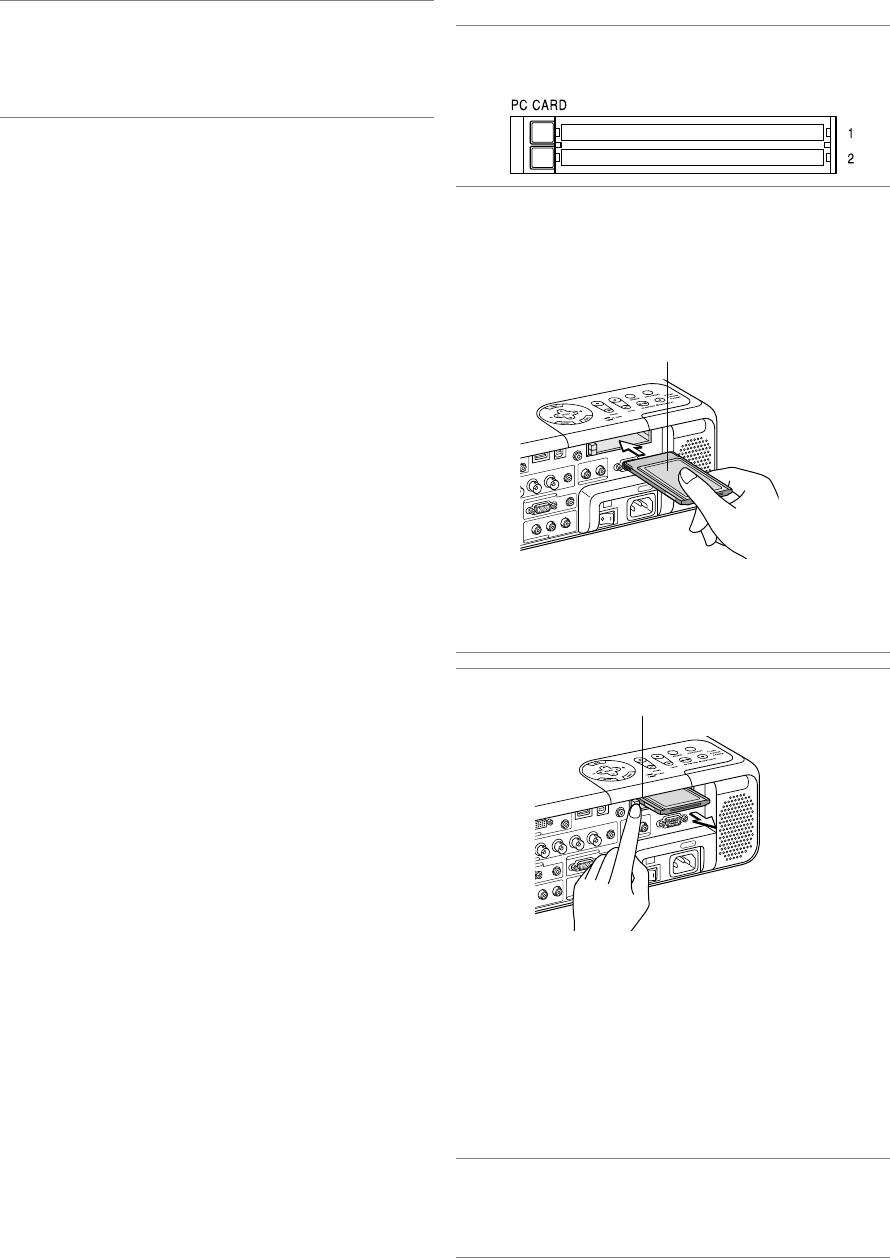
E-30
A
C
IN
RGB2 IN
RGB OUT
AUDIO
AUDIO
DVI IN
USB
(
MOUSE/HUB
)
R
E
M
O
T
E
AUDIO
AUDIO
G/Y
B/Cb
H
V
RGB1 IN
S
-V
ID
E
O
IN
V
ID
E
O
IN
AUDIO
AUDIO
AUDIO
L/MONO
R
L/MONO
R
AUDIO OUT
L/MONO
R
PC CONTROL
1
2
PC card (not supplied)
USING THE VIEWER
NOTE:
•To use the Viewer, first you need to create presentation materials on your PC
using the Dynamic Image Utility 2.0 contained on the supplied NEC Projector
User Supportware CD-ROM. For installation, see the printed NEC Software
Utility Installation Guide. For creating presentation materials, see the Slide
show function on the on-line manual of the Dynamic Image Utility 2.0.
• Selecting Viewer sets the audio input for DVI input.
Making the Most out of the Viewer Function
Features
You can view presentation data, capture, and play images on the pro-
jector. A PC card is used to view presentation data prepared on the
computer and to capture and play images projected with the projector.
The Viewer feature allows you to view slides stored on a PC memory
card (referred to as PC card in this manual) on the projector. Even if no
computer is available, presentations can be conducted simply with the
projector. This feature is convenient for holding presentations at meet-
ings and in offices, as well as for playing images taken on digital cam-
eras.
Easy to use
• Presentations can be started immediately simply by inserting a
PC card (not supplied)
• Easy slide switching
• Remote control operation
•Jumping to list of slides or any specific slide
High quality images
• High resolution up to 1024 x 768 dots
• 24-bit full color playback
• Viewing of digital camera images
Simple utility software (for computer)
• Dynamic Image Utility 2.0 operable on Windows 98/Me/XP/2000
• Slides can be created by capturing the currently displayed im-
age
• Control screen for displaying lists of slides and editing
* Microsoft, Windows and PowerPoint are registered trademarks
of Microsoft Corporation.
Removing the PC Card
Press the eject button. The PC card pops out a little. Grasp the edges
of the PC card and pull it out.
NOTE: Do not eject the PC card while its data is being accessed.
Eject button
Direction for Inserting the PC Card
The PC card has a top and bottom and must be inserted into the PC
card slot in a specific direction. It cannot be inserted backwards or up-
side-down. Attempting to force it into the slot in the wrong direction may
break the internal pin and damage the card slot. Refer to the PC card's
operating instructions for the proper direction of insertion.
PC Card Type
The PC Card slot accepts PCMCIA Type II only.
NOTE: The projector does not support FAT32 or NTFS formatted flash memory
card or USB memory device.
Be sure to use a flash memory card or USB memory device formatted with the
FAT16 or FAT file system.
To format your flash memory card or USB memory device in your computer,
refer to the document or help file that comes with your Windows.
Inserting and Removing a PC Card
NOTE:
• Do not try to force the PC card into the slot.
•A dummy card is inserted into each slot at the time of shipment. First remove
the dummy cards before use.
A
C
IN
R
G
B
O
U
T
U
S
B
(
M
O
U
S
E
/
H
U
B
)
REMOTE
A
U
D
I
O
H
V
VIDEO IN
A
U
D
IO
A
U
D
I
O
L
/M
O
N
O
R
A
U
D
I
O
O
U
T
L
/
M
O
N
O
R
P
C
C
O
N
T
R
O
L
1
2
Inserting the PC Card
• Hold the PC card horizontally and insert it slowly into PC card
slot 1 or 2 with its top facing up.
• The eject button pops out once the PC card is fully inserted.
Check that the PC card is fully inserted.