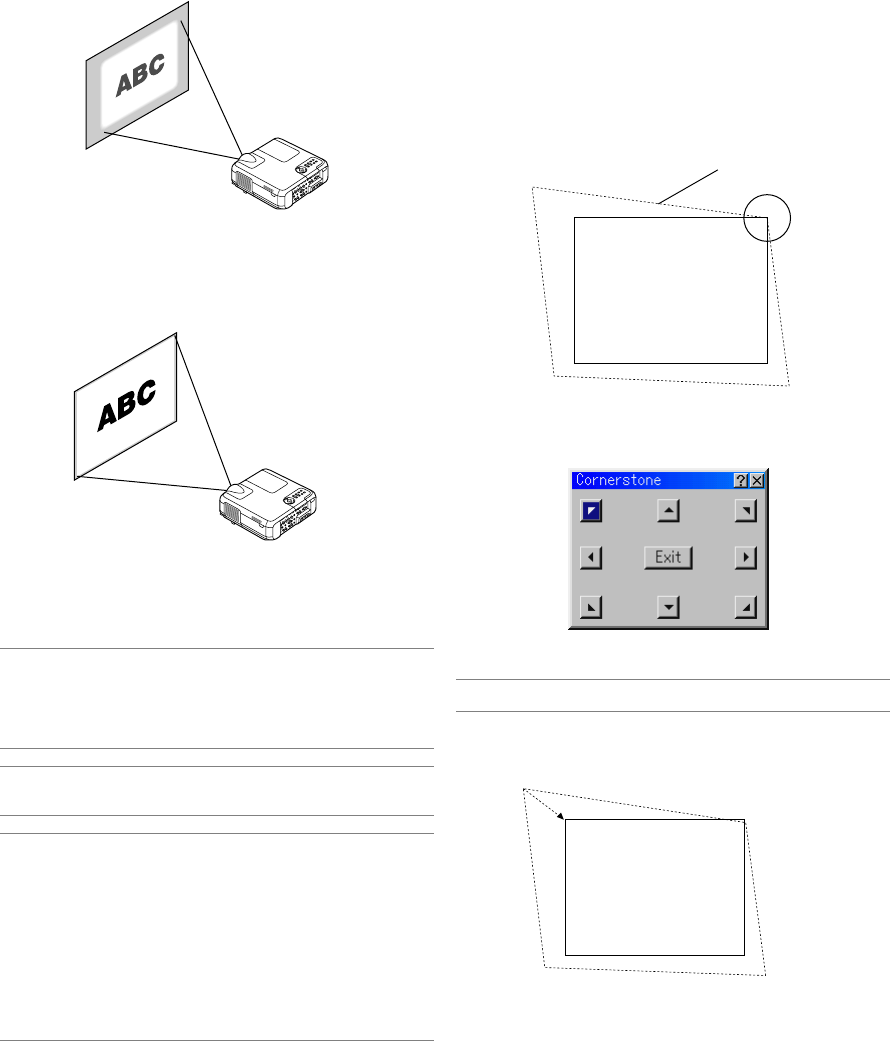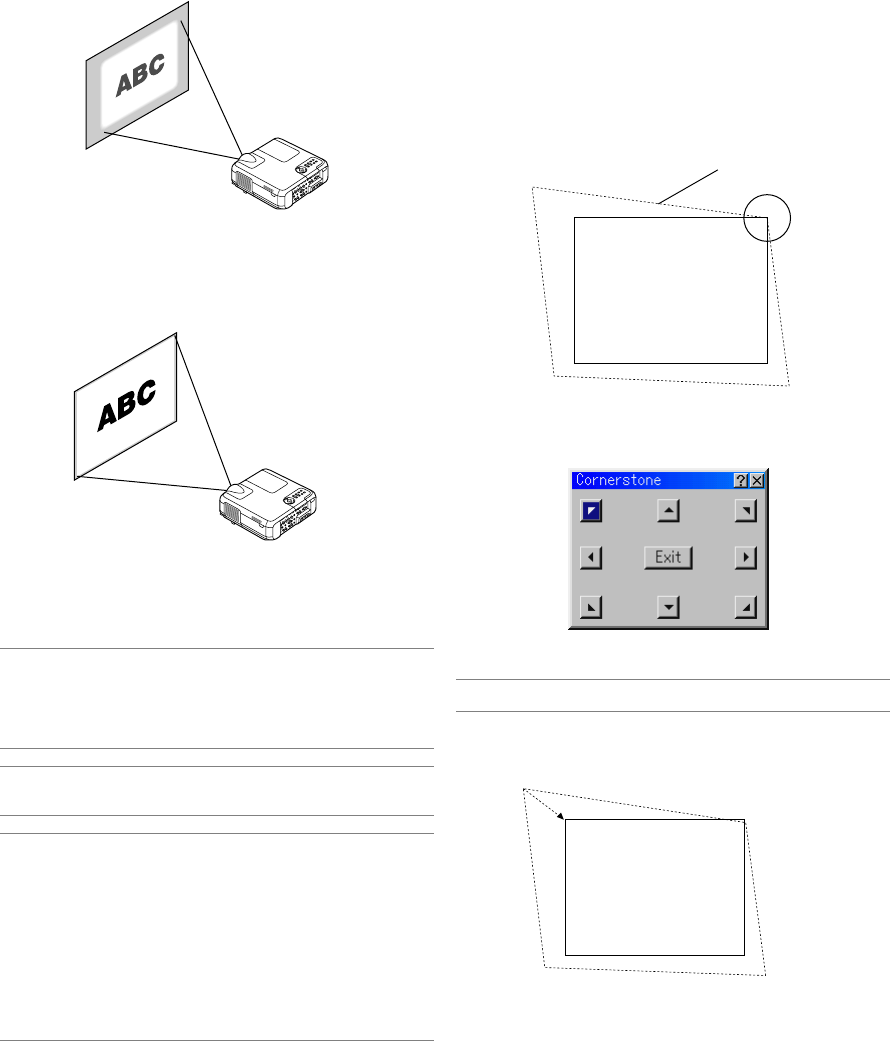
E-20
Focus
Use the FOCUS Button (+/-) to obtain the best focus.
Correcting the Horizontal and Vertical Key-
stone Distortion (3D Reform)
Use the 3D Reform feature to correct keystone (trapezoidal) distortion
to make the top or bottom and the left or right side of the screen longer
or shorter so that the projected image is rectangular.
In the following description, 3D Reform (Cornerstone) correction can be
done with the USB mouse or remote control, cabinet buttons.
Using Auto Focus
Press and hold the AUTO ADJUST button on the cabinet or AUTO ADJ
button on the remote control for a minimum of 2 seconds. The focus
pattern will be displayed for a moment and then the best focus will be
automatically obtained.
NOTE: The Auto Functions have two options: Focus and Wall Color Correction.
When the AUTO ADJUST or AUTO ADJ button is pressed and held for a mini-
mum of 2 seconds, either item can be executed. You can decide in advance
which item will be enabled at the time of execution.
From the Advanced menu, select [Projector Options]
→
[Auto Functions]. You
can turn on or off "Focus" and "Wall Color Correction". See page E-49.
NOTE: Just pressing quickly the AUTO ADJUST button on the cabinet or AUTO
ADJ button on the remote control will enable the Auto Adjust feature instead of
the Auto Focus feature.
NOTE:
Geometric Correction Tool
If you use a special shaped screen such as a cylindrical or spherical screen, a
downloadable program, Geometric Correction Tool is available.
This program (Geometric Correction Tool) enables the geometrical distortion
correction of an image when projected onto a special shaped screen with an NEC
projector. Additionally, this program allows control of the projector via a com-
puter.
For additional information visit:
US : http://www.necvisualsystems.com
Europe : http://www.neceurope.com/
Global : http://www.nec-pj.com/
CAUTION:
Do not use the tilt-foot for purposes other than originally intended.
Misuses such as gripping the tilt-foot or hanging on the wall can
cause damage to the projector.
Zoom
Use the ZOOM Button (+/-) to fine adjust the image size on the screen
You can use ZOOM +/- button to enlarge or reduce an image size within
a range of +/-15%.
Screen
Projected image
(The drawing shows the upper right corner.)
3. Press the 3D REFORM button on the remote control.
The CORNERSTONE adjustment screen is displayed.
NOTE: Press the 3D REFORM button to toggle between "Cornerstone" and "Key-
stone."
When using the remote control or cabinet buttons:
1. Project an image so that the screen is smaller than the area of the
raster.
2. Pick up any one of the corners and align the corner of the screen
with the one of the image.
Screen
4. Use the SELECT
̆̄̇̈
button to select one icon which points in
the direction you wish to move the projected image frame.
5. Press the ENTER button.
6. Use the SELECT
̆̄̇̈
button to move the projected image frame
as shown on the example.