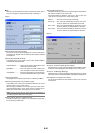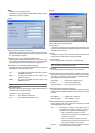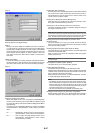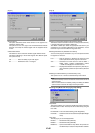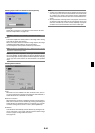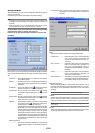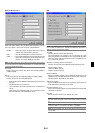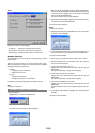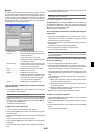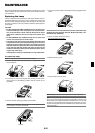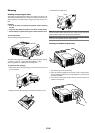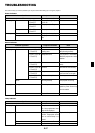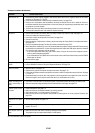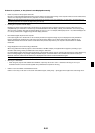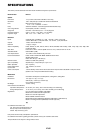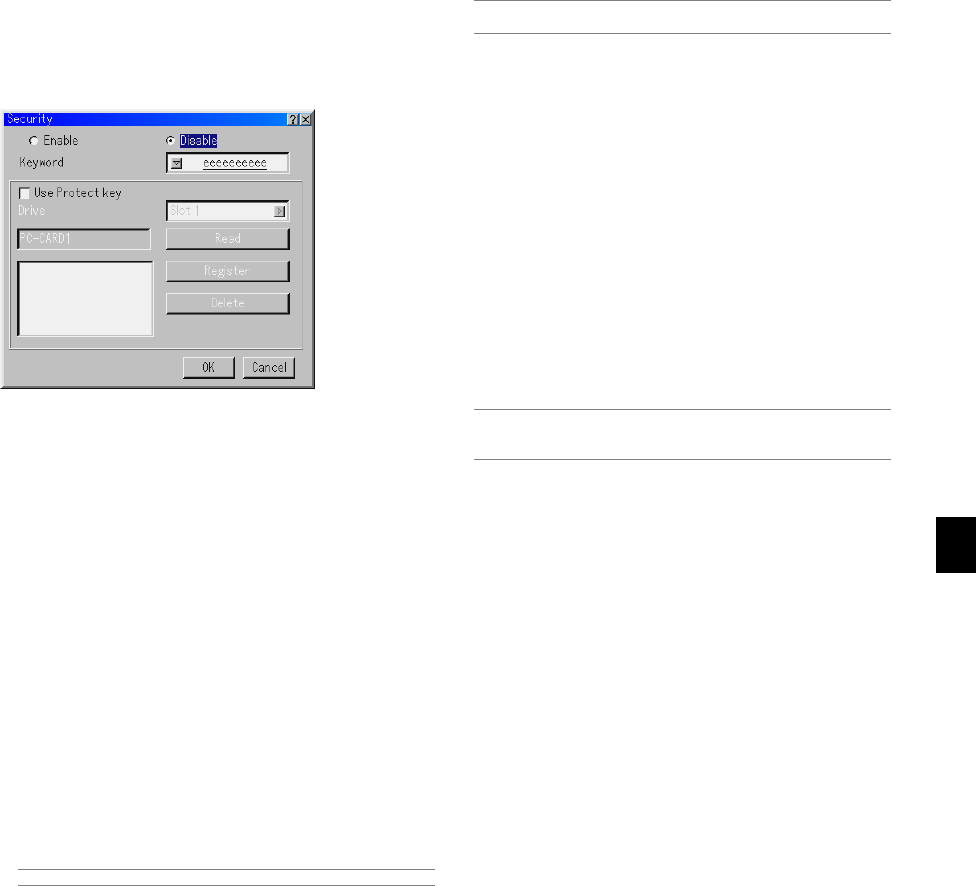
E-53
Enable/Disable ..............This turns the Security function on or off.
Keyword ........................ Enter an appropriate keyword when you use
the Security function.
(Up to 10 characters can be used.)
The Security function is available only when
your keyword is entered.
Use Protect key ............ Check this box to lock your projector when
using a PC card. To use a keyword without
a PC card, do not check this box.
Drive ............................. Switches between PC Card slot 1 and 2.
Read ............................. Reads data of a PC card.
Register ........................ Registers data of the PC card.
The Security function is not available unless
at least one PC card is registered. (if the
“Use Protect key” check box is selected)
Up to 5 PC cards can be registered.
Delete ........................... Deletes data of a registered PC card.
To set up a keyword to enable the Security function without using
a registered PC card.
1. Use the SELECT
̆̄
button to select “Keyword” and use the soft-
ware keyboard to enter a keyword.
NOTE: Please make a note of your keyword.
2. Use the SELECT
̆̄
button to select “Enable” and use the SELECT
̆̄
button to select “OK”, then the Security function will be enabled.
An “Are you sure?” message will appear. Use the SELECT
̇̈
but-
ton and press the ENTER button.
The Security function takes effect.
To register a PC card as a protect key.
1. Insert a PC card into the PC card slot of the projector.
2. Use the SELECT
̆̄
button to select "Use Protect Key" and press
the ENTER button.
3. Use the SELECT
̆̄
button to select "Read" and press the ENTER
button.
Data of the PC card will be read into the projector.
4. Use the SELECT
̆̄
button to select "Register" and press the EN-
TER button.
Downloaded data will be registered and be displayed in the list win-
dow.
Security
The Security function enables you to protect your projector so that the
projector will not project a signal unless you enter a keyword. There is
also an option to lock the projector by using a registered PC card as a
protect key. Once you have registered your PC card as a protect key,
you are required to insert the registered PC card into the PC card slot of
the projector each time you turn on the projector. You can enable the
Security function by using a keyword only.
5. Use the SELECT
̆̄
button to select "Keyword" and use the soft-
ware keyboard to enter a keyword.
NOTE: To use a PC card as a protect key, you must also set up a keyword.
Please make a note of your keyword.
This completes registration of your PC card.
To enable Security, use the SELECT ̆̄ button to select "Enable" and
use the SELECT ̆̄ button to select "OK" and "Security function will
be enabled. An “Are you sure?" message will appear. Use the SELECT
̇̈ button and press the ENTER button.
The Security function takes effect.
To turn on the projector when Security is enabled (when using your
keyword only).
1. Press and hold the POWER button for a minimum of two seconds.
The projector will be turned on and display a message to the effect
that the projector is security-protected.
2. Select [Projector Options]
→
[Security] from the menu and press the
ENTER button.
The Release Code input screen will be displayed.
3. Enter your keyword in the Release Code input screen.
You can view the projected image.
NOTE: Do not forget your keyword. However, if you forget your keyword, NEC
or your dealer will provide you with your Release Code. See more information
at the end of this section.
To turn on the projector when Security is enabled (when using a
PC card as a protect key).
1. Insert your registered PC card into the PC card slot.
2. Press and hold the POWER button for a minimum of two seconds.
The projector will turn on and then recognize the PC card. Once the
image has been projected, it will stay on without the PC card.
• The security disable mode is maintained until the main power is turned
off (by setting the main power switch to "O" or unplugging the power
cord).
In the following cases you will be asked to check the protect key or
input the keyword:
(1) When "OK" is selected at an image for which security is set and
the power is turned off then back on
(2) When the main power is turned off then back on while the secu-
rity function is enabled
(3) When you attempt to display an image for which security is set
while the security function is enabled
• Blanks (spaces) cannot be used in the Keyword section.
To delete PC card data you registered.
1. Use the SELECT
̆̄
button to select "Delete" and use the SELECT
̇
button to select the list window.
2. Use the SELECT
̆̄
button to select the PC card data you wish to
delete.
3. Press the SELECT
̈
button to select "Delete" and press the ENTER
button.
The PC card data will be deleted.