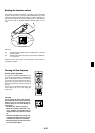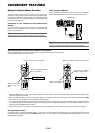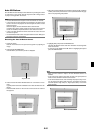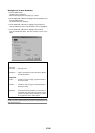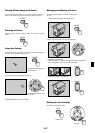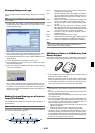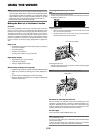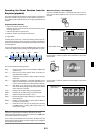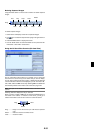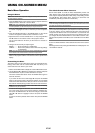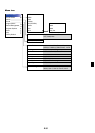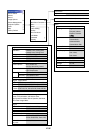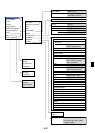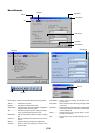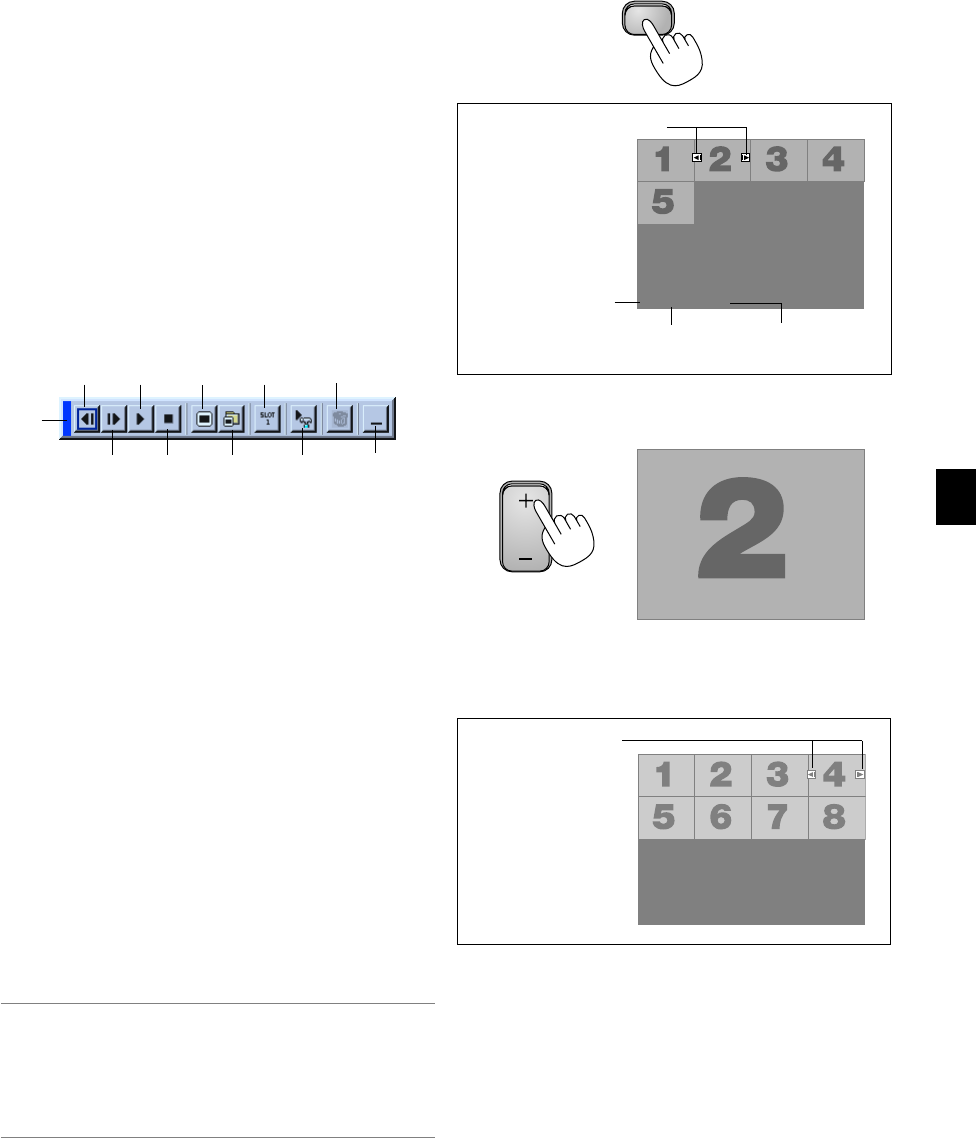
E-31
Operating the Viewer Function from the
Projector (playback)
This section describes the operation for showing slides of presentation
documents created using the Viewer function with the projector. It is
also possible to make slides directly from the images projected with the
projector.
Projecting slides (Viewer)
1. Insert a PC card into the PC card slot.
Insert the PC card so that the end with the insertion direction arrow
on the top goes in first.
* Press the eject button to eject the card.
2. Select the "Viewer" from the Source Select menu.
3. Project slides.
Checking "Show Folder List", means that selecting Viewer input dis-
plays a list of the folders in the PC card and if "Auto Play" is checked the
projector automatically starts to play slides at the first slide of the folder
you have selected.
A tool bar will appear when you press the MENU button on the remote
control or the projector cabinet or clicking with the right button of a mouse.
The tool bar includes the following buttons:
Drag ............ Drags to move the tool bar. This is available for USB mouse
operation only.
Prev............. Returns to the previous slide or folder. Or this lets you
play slides back in reverse.
Next............. Advances to the next slide or folder. Or this lets you play
slides back.
Play ............. Plays back automatically or manually depending on the
setting on Viewer Options of the menu. This allows you to
move on to the next slide when "Manual Play" is selected.
Stop............. This allows you to stop Auto Play while you are playing
back and to resume playing from the selected slide or folder
when "Auto Play" is selected.
Jump ........... Displays a list of slides while you are playing back.
Select .......... Displays a list of folders while you are playing back.
Drive............ Switches between PC Card slot 1 and 2.
Setup........... Displays the Viewer Options dialog box on Page 2 of the
Setup dialog box.
Delete.......... Deletes a captured slide(s) or all the captured slides in
the Capture - specific folder.
View ............ Hides the tool bar while you are playing back. Pressing
the MENU button or clicking with the right button of a
mouse shows it again.
NOTE: If no memory card is inserted in the PC CARD slot, there is no signal, and
a black, blue or logo background is displayed, depending on the setting.
Playback is stopped when SLIDE +/- button on the remote control or
̇̈
button
on the cabinet is pressed in Auto Play mode.
Up to 12 indexes can be displayed on the list of folders. The folder in the right
bottom is always a folder exclusively for captured images, but is only displayed
when images have been captured.
When the tool bar is not displayed:
Press the FOLDER LIST button or the SLIDE LIST button on the re-
mote control to display folders or from a PC card in the projector's PC
Card slot.
SLIDE
Folder
02 : 0001 / 0008
Folder Folder Folder
Folder
Multi cursor (blue marks)
Current folder number
Current slide
number
Number of all slides in
folder
Slide Slide Slide Slide
Slide Slide Slide Slide
02 : 0004 / 0008
Slide(Table) cursor
(green marks)
Folder
FOLDER
Use the SLIDE +/- button to advance to the next folder or return to the
previous folder.
Use the SLIDE +/- button to advance to the next slide or return to the
previous slide.
Drag
Prev Play Jump Drive
View
Next Stop Select
Delete
Setup