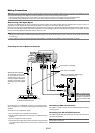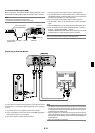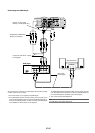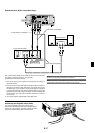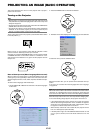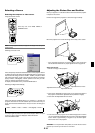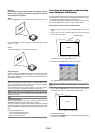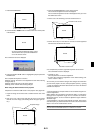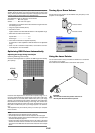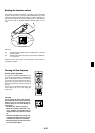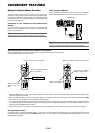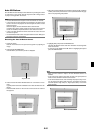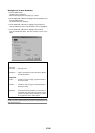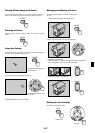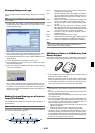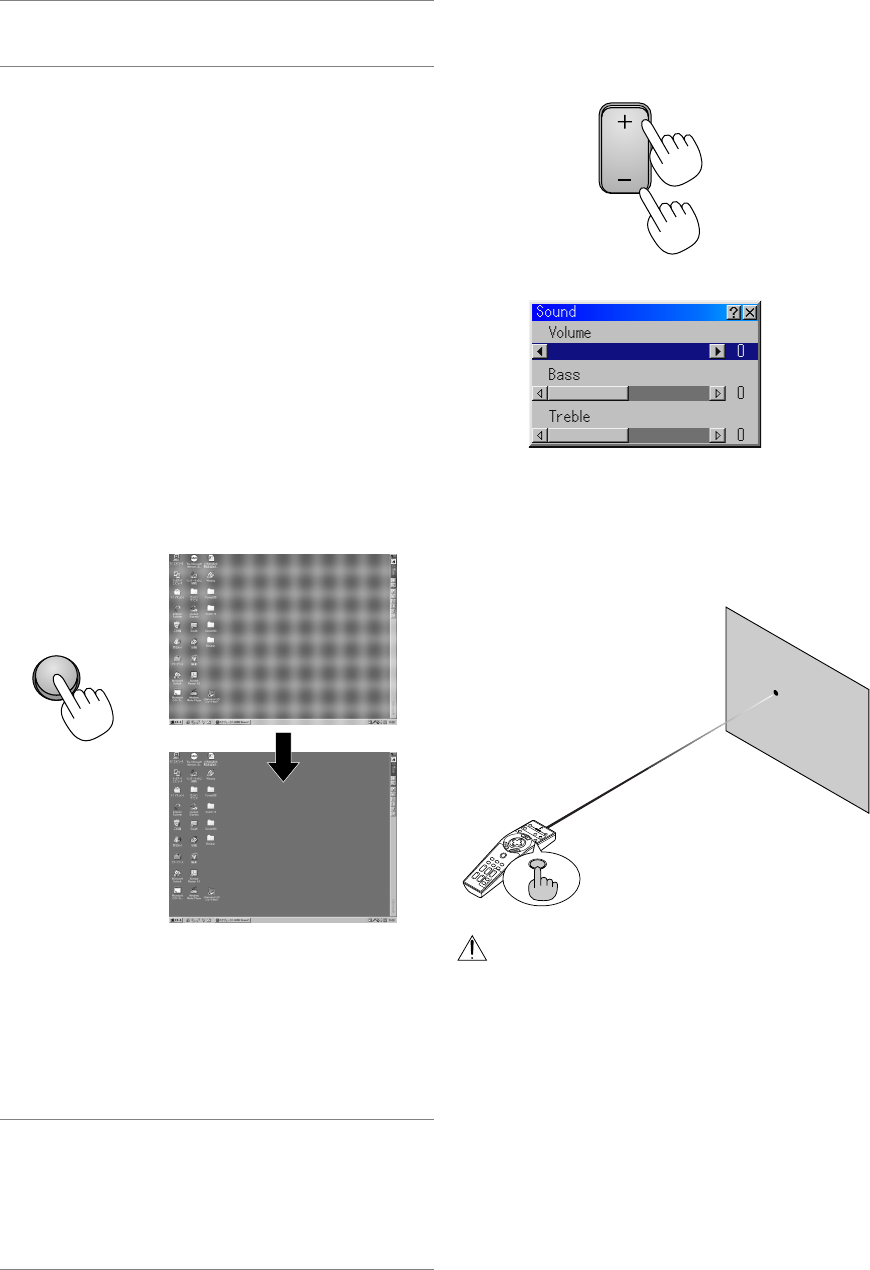
E-22
Optimizing RGB Picture Automatically
Adjusting the Image Using Auto Adjust
Optimizing RGB image automatically
Press the Auto Adjust button to optimize an RGB image automatically.
[Poor picture]
[Normal picture]
AUTO ADJ.
Press the Auto Adjust button to fine-tune the computer image or to re-
move any vertical banding that might appear and to reduce video noise,
dot interference or cross talk (this is evident when part of your image
appears to be shimmering). This function adjusts the clock frequencies
that eliminate the horizontal banding in the image. This function also
adjusts the clock phase to reduce video noise, dot interference or cross
talk. (This is evident when part of your image appears to be shimmer-
ing.)
This adjustment may be necessary when you connect your computer
for the first time.
NOTE:
• Some signals may not be displayed correctly or take time.
• The Auto Adjust function does not work for component and video signal.
• If the Auto Adjust operation cannot optimize the RGB signal, try to adjust Clock
and Phase manually. See page E-41.
• Pressing and holding the AUTO ADJUST button on the cabinet or AUTO ADJ
button on the remote control for a minimum of 2 seconds will enable the Auto
Focus and the Auto Wall Color Correction feature instead of the Auto Adjust
feature.
NOTE: During 3D Reform adjustment, "Aspect Ratio" and "Screen" may not be
available. Should this happen, first reset the 3D Reform data and then do each
setting. Second repeat the 3D Reform adjustment. Changing Aspect Ratio and/
or Screen setting can limit 3D Reform in its adjustable range.
The adjustable ranges for 3D Reform are as follows:
Horizontal ........... Max ±35° approx.
Vertical ............... Max +50°/-25° approx.
* The following are conditions at the above maximum angle when all of
the following are met
• Image is projected in Wide (Zoom)
• Resolution is XGA
Higher resolution than XGA limits 3D Reform in its adjustable range.
• Menu items should be set as follows:
Aspect Ratio ............................... 4:3
Screen Type ................................ 4:3
• Horizontal and Vertical are adjusted separately.
A combination of both adjustments limits 3D Reform in its adjustable
range.
• When "4:3 Fill" is selected in Aspect Ratio, "Cornerstone" and "Hori-
zontal Keystone" are not available.
Turning Up or Down Volume
Sound level from the speaker and the AUDIO OUT jack (RCA) on the
projector can be adjusted.
increase volume
Volume bar
decrease volume
VOLUME
Using the Laser Pointer
You can use the laser to draw your audience's attention to a red dot that
you can place on any object.
Press and hold the LASER button to activate the laser pointer.
CAUTION:
• Do not look into the laser pointer while it is on.
• Do not point the laser beam at a person.
P
O
W
ER
P
O
W
E
R
O
F
F
V
I
D
E
O
A
UT
O
A
D
J.
R
G
B
V
I
E
W
E
R
L
A
S
E
R
O
N
P
J
A
S
P
E
C
T
3
D
R
E
F
O
R
M
H
E
L
P
PO
INTER
V
O
L
U
M
E
MAGNIFY
Z
O
O
M
PIC-MUTE
S
L
I
D
E
FOLDER
SLIDE
L
I
S
T
S
E
L
E
C
T
FREEZE
FOCUS
LASER