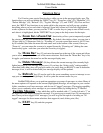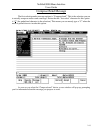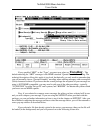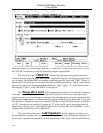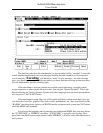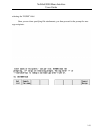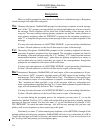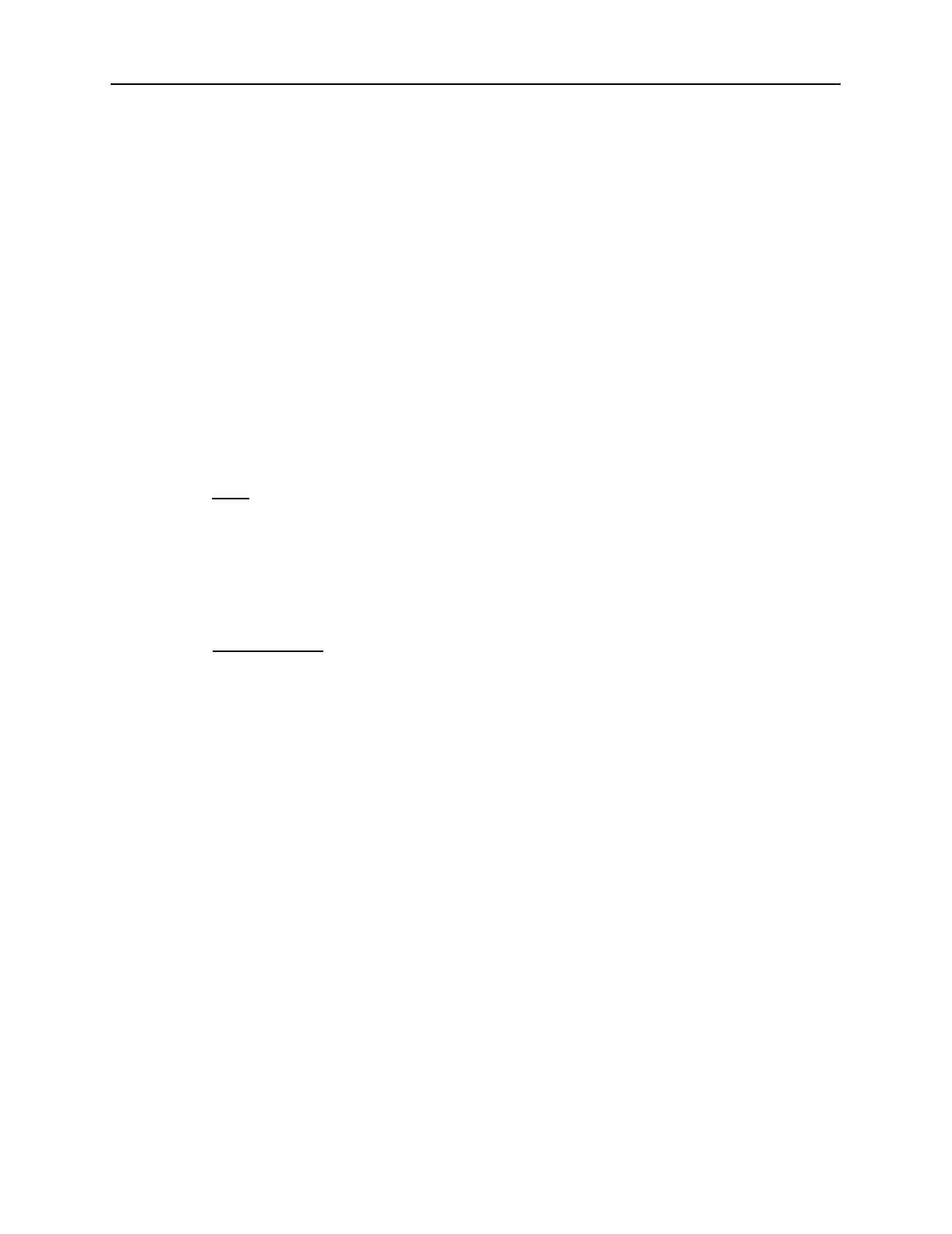
NetMail/3000 Menu Interface
Users Guide
2-19
When you are done composing the message (or supplied a filename in the Send Mail win-
dow above) you will then be prompted with the “Attach Files” window pictured above. At this
point you have composed a message in the editor (or provided an external message) and you now
have the option of attaching other files to the message before sending it. Unlike the main message
body defined previously, message attachments can be of any type - ascii text, binary executables,
graphics files, spreadsheets, native wordprocessing files, etc.
The
“
On
”
field works in conjunction with the “Filename” field which appears next. The
filename field allows you to specify a file on the HP3000 or on your PC or Macintosh which will
be attached to the message you are generating. The “On” field allows you to specify whether this
file resides on the HP3000 or on your PC (or Macintosh). Only users running terminal emulators
will be allowed to change this field - for HP terminal users, the field will be set to “HP” and will
be skipped over entirely.
The
“
Filename
”
field is where you enter the name of a file you wish to attach to
your message. If the “On” field specifies “HP”, then the filename you provide here must be a valid
MPE filename (traditional MPE syntax or Posix/HFS syntax if you are on MPE/iX 4.5 or later). If
the “On” field specifies “PC” then you may enter a fully qualified path and filename for the file to
be retrieved off your PC (or Macintosh). Files attached to a message can be any file type you like,
including HP VFAST, PROG, or other data files, or any PC or Macintosh application, data, graph-
ics, video, or audio file.