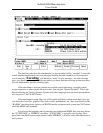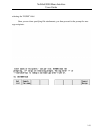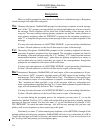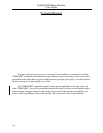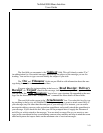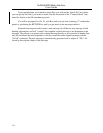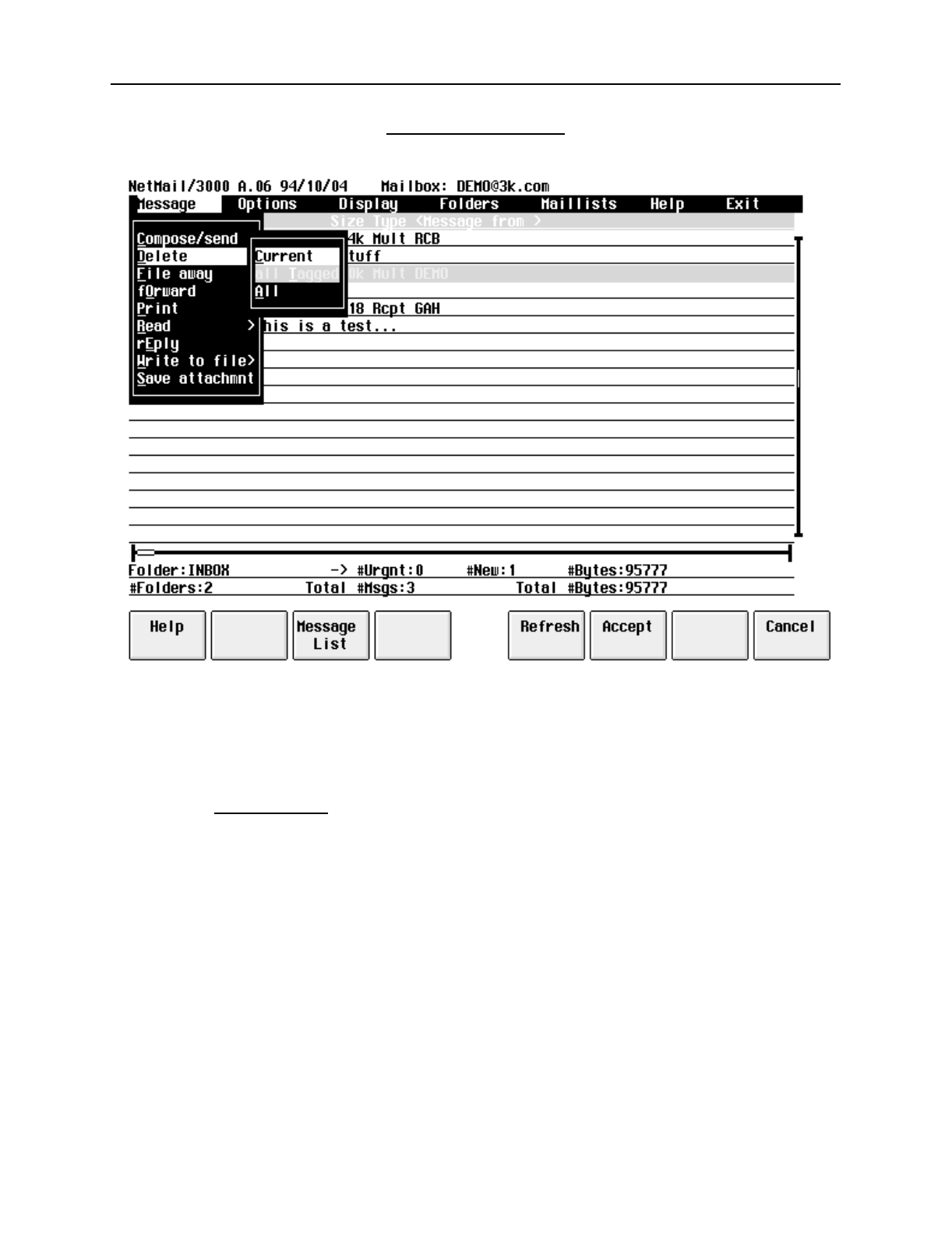
NetMail/3000 Menu Interface
Users Guide
2-27
Delete Message
At some point, after reading mail in your mailbox, you’ll need to delete old messages.
While you are free to keep important messages for any amount of time (even after you have read
them), because there is limited space in the mail database and all users share this database for mail
storage, you will need to delete old messages at some point.
The
“
DELETE
”
option is used to remove mail messages from your mailbox (and
the mail database). When you select the “DELETE” option, you will be prompted with a second-
ary pop-up window allowing you to select either the current message (the message currently high-
lighted in the message display below), all the tagged messages (if you have tagged any messages),
or “ALL” messages in the current folder. At this point, if you have the “delete verification” option
enabled, you will be prompted with a pop-up window asking you to verify that you REALLY
want to delete the message, where you have one last chance cancel the operation. After this, the
selected message(s) are deleted, and the message display area is updated with the new message
listing.
You can also use the “Delete Message” function key when in the message listing window,
which will simply delete the current (highlighted) message - asking for verification if you have
“delete verification” enabled.
Note that an alternative to deleting mail is to “Write to File” the entire mail message(s) to