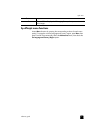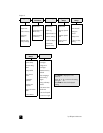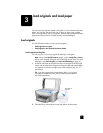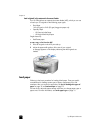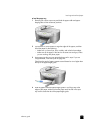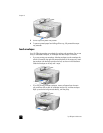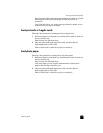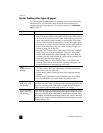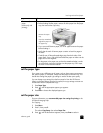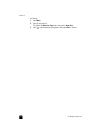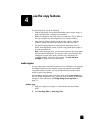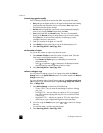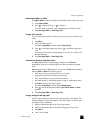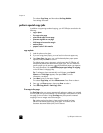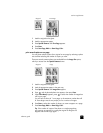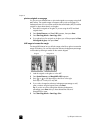reference guide
load originals and load paper
15
set the paper type
If you want to use a different type of paper, such as photo paper, transparency
film, banner paper, or envelopes, simply load that paper in the main tray. You
should then change the paper type settings to ensure the best print quality.
You can change copy settings from the front panel or from the HP Director.
When you change settings using the front panel, the copy settings are reset two
minutes after the unit completes the copy.
1 Press Paper Type.
2 Press until the appropriate paper type appears.
3 Press Enter to choose the displayed paper type.
set the paper size
For more information, see recommended paper-size settings for printing in the
HP Photo & Imaging Help
For Copying:
1 Press Menu.
2 Press 1, then press 2.
This selects Copy Setup, then selects Paper Size.
3 Press until the desired size appears, then press Enter to select it.
Continuous (banner)
paper
(works only with
printing)
Continuous banner paper is also known as computer or z-fold paper.
• Before loading banner paper, remove all other paper from the paper
tray, then remove the output tray.
• If you use non-HP banner paper, use 20-lb. paper and fan the paper
before loading it.
• Verify that the stack of banner paper contains at least five pages in
the stack.
• Carefully tear off the perforated edge strips from both sides of the
paper stack, if any, and unfold and refold the paper to make sure the
pages do not stick together.
• Put the paper in the paper tray so that the unattached edge is at the
top of the stack. Insert the first edge into the paper tray until it stops,
as shown in the illustration above.
paper tips
Remove the output
tray.
Insert the unattached
edge of the paper into
the paper tray.