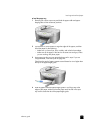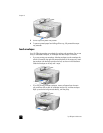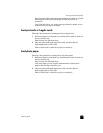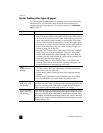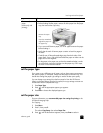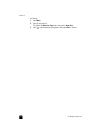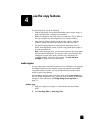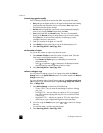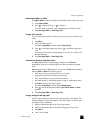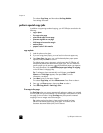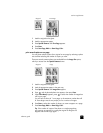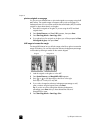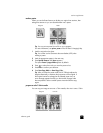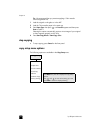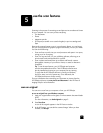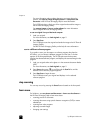reference guide
use the copy features
19
make copies lighter or darker
Use Lighter/Darker to adjust the lightness and darkness of the copies you make.
1 Press Lighter/Darker.
2 Press to lighten the copy or to darken it.
The circle moves to the left or right, depending on the button you press.
3 Press Start Copy, Black or Start Copy, Color.
change color intensity
You can adjust color intensity to make colors on your copy more vivid or more
subtle.
1 Press Menu.
2 Press 1 and then press 3.
This selects Copy Setup, and then selects Color Intensity.
3 Press to make the image more pale or to make the image more
vivid.
The range of color intensity values appears as a circle on a scale on the
front-panel display.
4 Press Start Copy, Black or Start Copy, Color.
enhance text sharpness and photo colors
Use Text enhancements to sharpen edges of black text. Use Photo for
photographs or pictures to enhance light colors that may otherwise appear
white.
Text enhancement is the default option. You can turn off Text enhancement by
selecting Photo or None if the following occur:
• Stray dots of color surround some text on your copies.
• Large, black typefaces look splotchy (not smooth).
• Thin, colored objects or lines contain black sections.
• Horizontal grainy or white bands appear in light- to medium-gray areas.
1 Press Menu, press 1, then press 1 again.
This selects Copy Setup, and then selects Enhancements.
2 Press until the desired enhancement (Text, Photo, Mixed, or None)
appears.
3 Press Start Copy, Black or Start Copy, Color.
change settings for all copy tasks
Save the copy settings you use most often by setting them as the default. This
includes changes to Copy Setup options in the menu system, as well as other
front panel Copy area settings.
1 Make any desired changes to the Copy Setup options.
2 Make any desired changes to the button settings in the Copy Area.
3 Press Menu.
4 Press 1, then press 4.