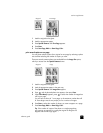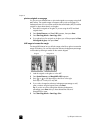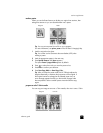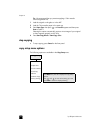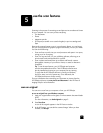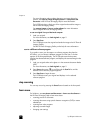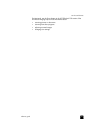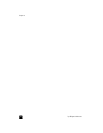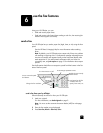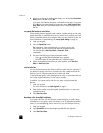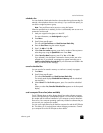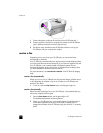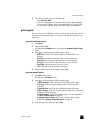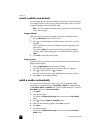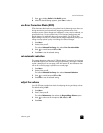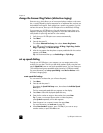6
29
use the fax features
Using your HP OfficeJet, you can:
• Send and receive paper faxes.
• Send and receive color faxes (when sending a color fax, the receiving fax
machine must support color faxes).
send a fax
Your HP OfficeJet lets you send a paper fax (legal, letter, or A4) using the front
panel.
See the HP Photo & Imaging Help for more information about sending
faxes.
Note: By default, your HP OfficeJet prints a report only if there is a problem
with sending or receiving a fax. A confirmation message indicating that an
item was successfully sent appears briefly on the front-panel display after
each transaction. If you need printed confirmation that your faxes are
successfully sent, see print reports on page 33 for information about report
options.
See the illustration that follows to reacquaint yourself with the buttons in the Fax
area of the front panel.
send a fax from your hp officejet
Follow these steps to send a fax from your HP OfficeJet.
1 Load your original.
For more information, see load originals on page 9.
Note: You must use the automatic document feeder (ADF) for multi-page
faxes.
2 Enter the fax number using the keypad.
3 Press Start Fax, Black or Start Fax, Color.
Access one-touch speed-
dial buttons.
Turn Auto Answer on/off.
Use keypad to dial fax
numbers, enter text,
specify menu items, etc.
Start fax.
Redials the most recently
dialed number.
Change the fax resolution.
S
cro
ll
th
roug
h
spee
d
-
di
a
l
en
t
r
i
es.