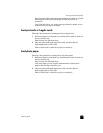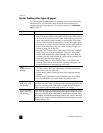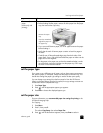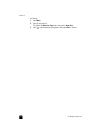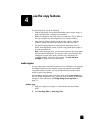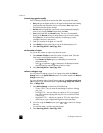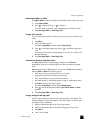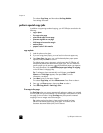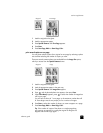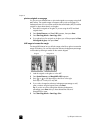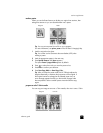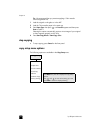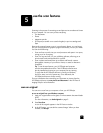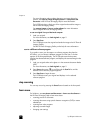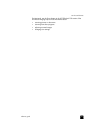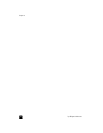reference guide
use the copy features
21
1 Load the original on the glass.
2 Load the appropriate paper.
3 Press Special Features until Fit to Page appears.
4 Press Enter.
5 Press Start Copy, Black or Start Copy, Color.
print several copies on one page
You can place multiple copies of an original on one page by selecting a photo
size and then selecting the number of copies you want.
There are several common photo sizes available from the Image Size option,
which you access from the Special Features button.
1 Load the original on the glass.
2 Load the appropriate paper in the main tray.
3 Press Special Features until Image Size appears.
4 Press until the desired photo size appears, then press Enter.
5 When How Many? appears, press to select the number of images that
will fit on a page.
You will have a choice of 1 on a page, or the maximum number that will
fit. Some larger sizes do not prompt you for a number of images.
6 Press Enter to select the number of photos you want to appear on a page.
7 Press Start Copy, Black or Start Copy, Color.
Tip: If the number of copies of the photo on a single page does
not come out as expected, try turning the original on the glass 90
degrees and start the copy again.
Original
Fit to Page
Origina
l
Copy