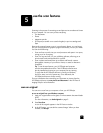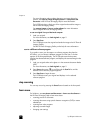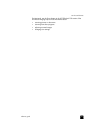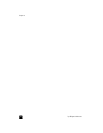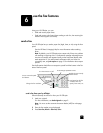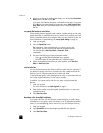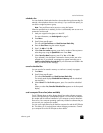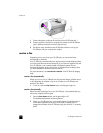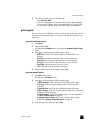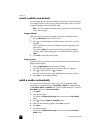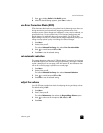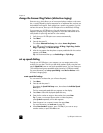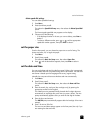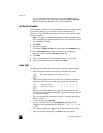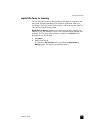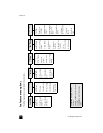reference guide
use the fax features
33
3 If you hear fax tones, do one of the following:
– Press Start Fax, Black.
– If you are receiving from an extension phone (on the same telephone
line as your HP OfficeJet, but not connected directly to it), press 123
on your phone. Wait for the fax tones, then hang up the telephone.
print reports
You can set up your HP OfficeJet to print error reports and confirmation reports
for each fax you send and receive. You can also manually print reports as you
need them.
generate automated reports
1 Press Menu.
2 Press 3, then press 6.
This selects the Print Report menu, then selects the Automatic Reports Setup
option.
3 Press to scroll through the following report types.
– Every Error, which prints whenever there is any kind of fax error
(default).
– Send Error, which prints whenever there is a transmission error.
– Receive Error, which prints whenever there is a receiving error.
– Every Fax, which confirms every time a fax is sent or received.
– Send Only, which prints every time a fax is sent.
– Off, which does not print automatic fax reports.
4 After the option that you want appears, press Enter.
generate manual reports
1 Press Menu, then press 3.
This selects the Print Report menu.
2 Press to scroll through the following report types.
– 1:Last Transaction, which indicates the status of the last fax sent.
– 2:Fax Log, which lists approximately the last 40 faxes sent and
received.
– 3:Speed Dial List, which lists your individual and group numbers.
– 4:Menu Settings, which lists in outline form the entire menu system and
indicates the current settings.
– 5:Self-Test Report, which prints a self-test report. For more information,
see print a self-test report on page 42.
– 6:Automatic Reports Setup, which is the automatic reports setting
described in generate automated reports on page 33.
3 Select the report you want, then press Enter.