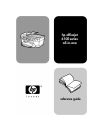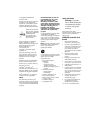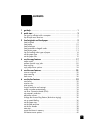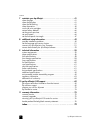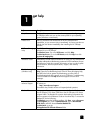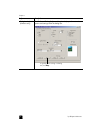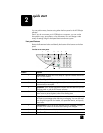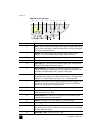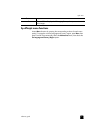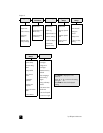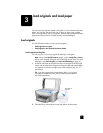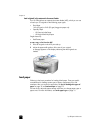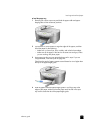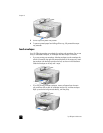2
3
quick start
You can perform many functions using either the front panel or the HP OfficeJet
software.
Even if you do not connect your HP OfficeJet to a computer, you can use the
front panel to copy, print photos, or fax documents. You can change a wide
variety of settings using the front-panel buttons and menu system.
front panel features
Review the illustrations below and identify the location of the buttons on the front
panel.
2
9
5
87
6
Le
f
t si
d
e o
f
t
h
e
f
ront pane
l
341
feature purpose
1 Phone Hook: the green LED in the shape of a phone indicates that the fax
line is in use when lit.
2 One-Touch Speed-Dial Buttons: use to access the first 6 speed-dial entries.
3 Auto Answer: when the green light is on, fax transmissions will
automatically be accepted.
4 Speed Dial: use to access speed-dial numbers that have been set up from
the front panel or with the HP Director software.
5 Redial/Pause: redials the most recently dialed number when in the ready
state. Inserts a pause (hyphen) when in the dialing state.
6 Keypad: use to dial fax numbers, and enter numbers such as the quantity
of copies or percentages when reducing or enlarging. You can also enter
text using the keypad for fax header, use speed dial entries, and specify
menu items.
7 Fax Resolution: use to set the fax resolution to Fine, Standard, 300 dpi,
or Photo. It will remain at the most recent setting until changed.
8 Start Fax - Black: starts a black and white fax.
9 Start Fax - Color: starts a color fax.