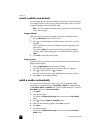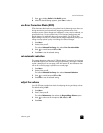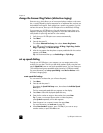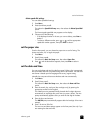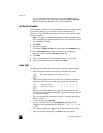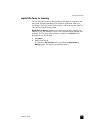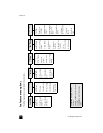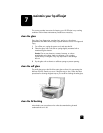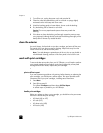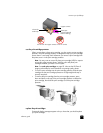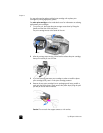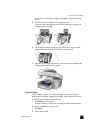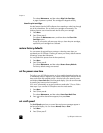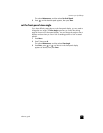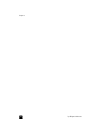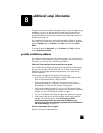hp officejet 6100 series
chapter 7
42
1 Turn off the unit, unplug the power cord, and raise the lid.
2 Clean the white document-backing with a soft cloth or sponge slightly
moistened with a mild soap and warm water.
3 Wash the backing gently to loosen debris; do not scrub the backing.
4 Dry the backing with a chamois or soft cloth.
Caution! Do not use paper-based wipes as these may scratch the
backing.
5 If this does not clean the backing well enough, repeat the previous steps
using isopropyl (rubbing) alcohol, and wipe the backing thoroughly with a
damp cloth to remove any residual alcohol.
clean the exterior
Use a soft, damp, lint-free cloth to wipe dust, smudges, and stains off the case.
The interior of the unit does not require cleaning. Keep fluids away from the
interior of the unit as well as the front panel.
Note: To avoid damage to painted parts of the unit, do not use alcohol or
alcohol-based cleaning products on the front panel or the lid of the unit.
work with print cartridges
To ensure the best print quality from your HP OfficeJet, you will need to perform
some simple maintenance procedures, and when prompted by a front-panel
message and off-color results, replace the print cartridges.
•
print a self-test report
If you are experiencing problems with printing, before cleaning or replacing the
print cartridges, you should print a self-test report. This report provides useful
information about your print cartridges, including status information.
1 Press Menu.
2 Press 3, then press 5.
This selects Print Report, and then selects Self-Test Report.
A self-test report is printed for your HP OfficeJet.
handle print cartridges
Before you replace or clean a print cartridge, you should know the part names
and how to handle the print cartridge.
• HP black (#56 or #27)
• HP color (#57)
• HP photo color (#58)
• HP tricolor (#28)