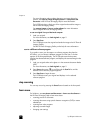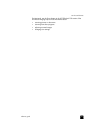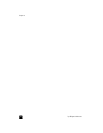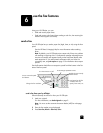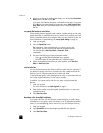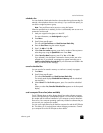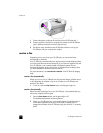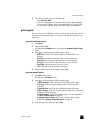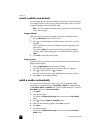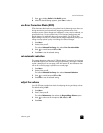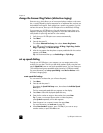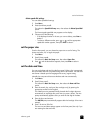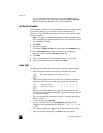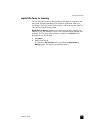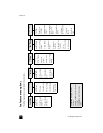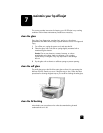hp officejet 6100 series
chapter 6
34
control resolution and contrast
You can change the resolution and contrast of documents that you are sending.
Your changes remain in effect until you change them again; after two minutes
of inactivity, settings revert to the default values.
Note: The copy settings do not affect faxing, and the fax resolution settings
do not affect copying.
change resolution
Resolution affects the transmission speed and quality of faxed documents.
1 Press the Resolution button in the Fax area.
2 Press to scroll through the available options until the one you want
appears.
Your HP OfficeJet only faxes at the highest resolution supported by the
receiving fax.
If you choose Photo, be aware that the faxing process takes longer to
complete. When faxing photographs, we recommend that you choose
Photo.
3 Press Enter to select the desired option.
change contrast
Change this setting if you want to send a black and white fax to be darker or
lighter than the original.
1 Press the Lighter/Darker button in the Menu area.
The range of values appears as a circle on a scale on the display.
2 Press to lighten the fax or to darken it.
The circle moves to the left or right, depending on the button you press.
3 Press Enter to use the selected setting.
redial a number automatically
You can set your HP OfficeJet to redial a busy or an unanswered number
automatically. The default setting for Busy Redial is Redial. The default setting
for No Answer Redial is No Redial. The number of redial attempts is 5 times for
Busy Redial and once for No Answer Redial.
1 Press Menu.
2 Press 6, then press 3.
This selects the Advanced Fax Setup menu, then selects the Busy Redial
option.
3 Press to display Redial or No Redial options.
4 When the desired setting appears, press Enter to select it.
5 Press Menu.
6 Press 6, then press 4.
This selects the Advanced Fax Setup menu, then selects the No Answer
Redial option.