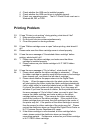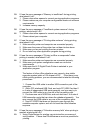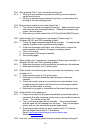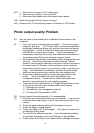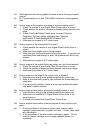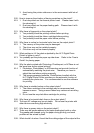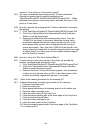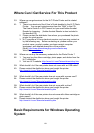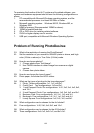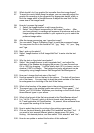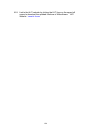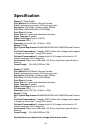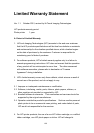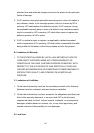100
corner of 1-inch photo or 2-inch photo is gone?
A18: You have not executed the printing test for ”Position calibration”.
Execute the printing test for position calibration from
“Start/Setup/Printer/HiTi PhotoShuttle(640PS)/Property/Tool”. Make
adjustment according to the printing result, and then print your 1-inch
photo or 2-inch photo.
Q19: How do I execute the printing test for “Position calibration” and adjust
the setting?
A19: 1. Click “Start/Setup/Printer/HiTi PhotoShuttle(640PS)/Contnet/Tool”.
2. Click Color Setting/White Skin Optimization/Printing Calibration
Sketch to run the printing test.
3. Examine the calibrations of the testing photo output. From the
12345678 of the Area A in the photo, select the number that is
horizontally aligned with the torn edge of sticker and fill it in the
blank space of the number which is aligned with the Area A on
screen horizontally. Then, from the 12345678 of the Area B in the
photo, select the number that is vertically aligned with the torn edge
of sticker and fill it in blank space of the number vertically aligned
with the Area B on screen.
Q20: How do I set up the “Skin Tone Optimal Effect?
A20: To make the skin color more natural in the photo, we provide the
function for adjusting the optimal skin color.
1. Click “Start/Setup/Printer/HiTi PhotoShuttle(640PS)/Property/Tool”.
2. Click Color Setting/White Skin Optimization/Printing Calibration
Sketch to perform the printing test.
3. Examine the Area C of the printed testing photo, then choose the
number for your favorite color, and fill it in the blank space of the
number horizontally aligned with the Area C on screen.
Q21: What is the cleaning procedure for the cleaning kit?
A21: Please following the procedure given below for the cleaning:
1. Purchase the cleaning kit.
2. Bend the cotton pad.
3. Spray appropriate amount of cleaning alcohol on the cotton pad.
4. Open the ribbon cartridge cover.
5. Insert the cotton pad into the Tray-Front.
6. Clean the paper-feeding path at the lower edge of the Tray-Front.
7. Clean the printer thermal head.
8. Close the ribbon cartridge cover.
9. Insert the cotton pad into the Tray-Back.
10. Clean the outgoing paper path at the lower edge of the Tray-Back.
11. It is ready to print.