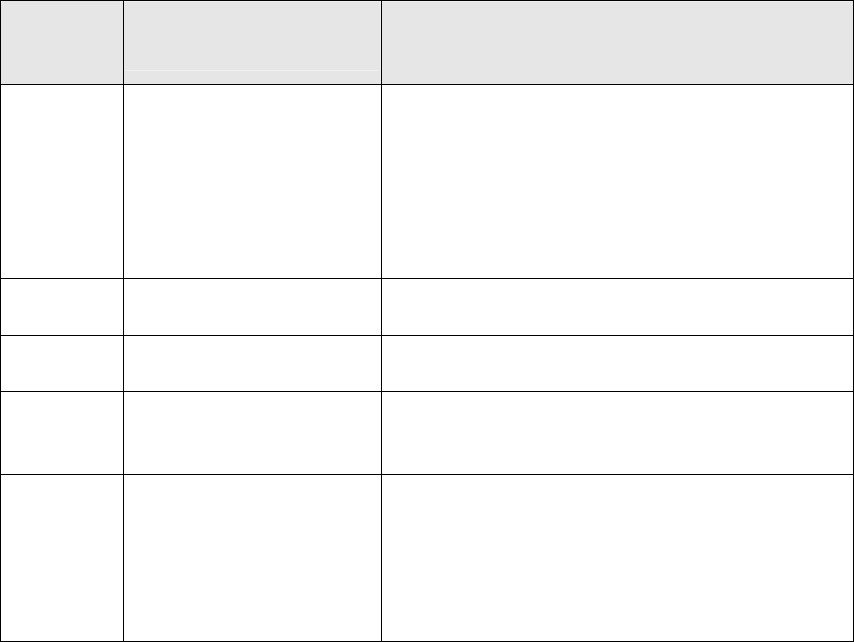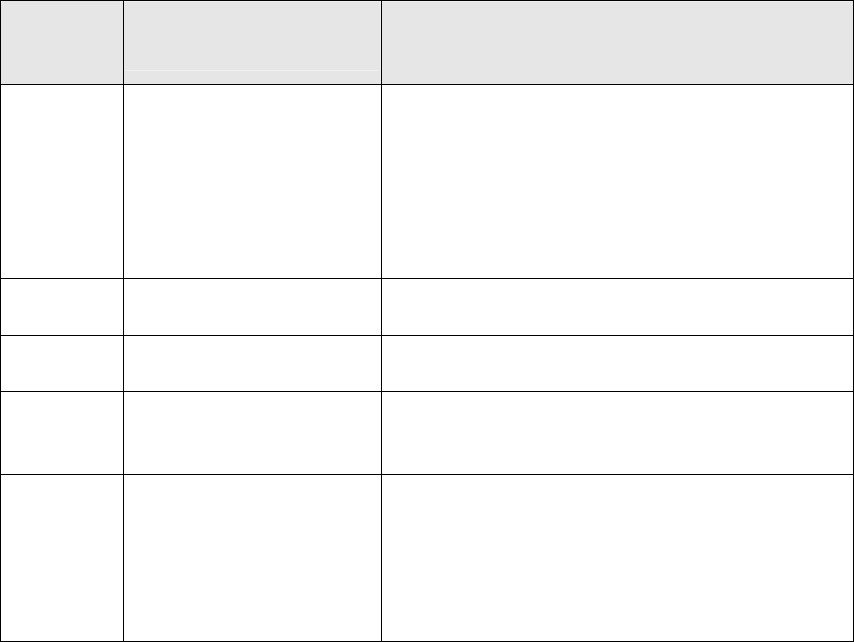
77
Chapter 5. Troubleshooting
Please follow the instructions given below for troubleshooting when you have
problems with printing:
1. Identify the problem by the orange indicator on the machine. Refer to
Section 5.1 for troubleshooting.
2. Alternatively, the screen displays error messages. Refer to Section 6.2
for troubleshooting.
5-1 Orange LED and
Troubleshooting
In normal condition, the LED on the front panel of your printer shows a green
light, which is steady during idling, and blinking during operation. Once the
printer detects a problem, the orange LED blinks periodically. The number of
blinks represents different situations, possible causes, and troubleshooting as
shown in the following table:
Note: When the printer has two problems concurrently, the indicator will blink
according to individual problem. For example, when there are Problems 1
and 3, then the indicator will blink 1 time -> blink 3 times-> blink 1 time-> blink
3 times repeatedly.
No. of
Periodical
Blinks
Possible
Problem/Cause
Troubleshooting
1 time Ribbon cartridge is not
installed, or not
properly fixed into
position, or ribbon
cover is not properly
closed to the fixed
position.
1. Check ribbon installation.
2. Recheck if ribbon cartridge is fixed
into position. If you are not sure,
please carefully remove the ribbon
cartridge, and reinstall it.
3. Close the ribbon cover to the fixed
position.
2 times Generally, it occurs with
situation 1.
Same as Step 1.
3 times Ribbon cartridge is
used up.
Replace the ribbon.
4 times No paper or paper not
properly placed.
1. Check if there is paper in the tray.
2. Rearrange the paper, and make sure
they are properly placed.
5 times Paper jam 1. Do NOT tear the paper immediately
because the paper is stuck in the
roller of the printer and cannot be
removed. Please turn off your
printer first.
2.
fter 5 seconds,
ower on the
rinter.