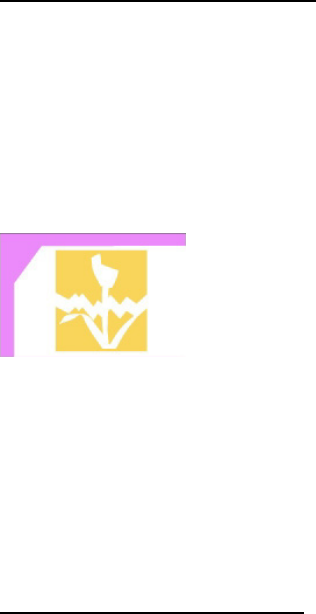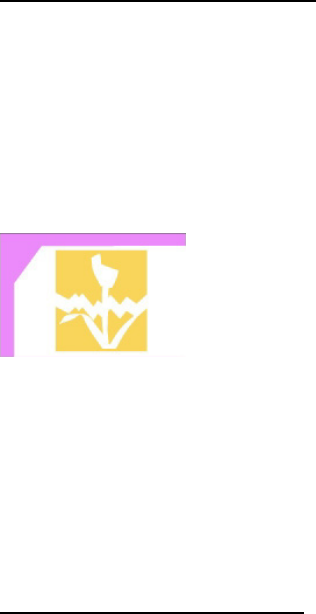
11
Press Print again to reconfirm and start printing
Note:
If two slots (CF/Micro Drive and SM/SD/MMC/MS) have been already
inserted, printer will only let the card inserted first active, if you want to
change the memory card status, please:
-Pull out the other card
-Enter the Setup page and run the card selection switch
Information for Preview Page:
The images in Preview Page are the thumbnail of all the images captured by
the digital cameras, all the EXIF files (supported by all the digital cameras in
the market) come along with the thumbnail files. There are some cases that
the Preview Page cannot show the thumbnail image properly:
-The thumbnail is damaged or the file doesn’t support thumbnail (not EXIF
format)
Note: The damage of the thumbnail doesn’t mean the image file is
damaged too
-The image file in memory card is damaged
-The total pixels of the image files are more than 8M pixels
-The size of the image file is larger 8M bytes.
Information for Editing Page:
In the Preview Page, you can press the Edit button anytime to proceed the
image editing, the functions include:
-Move: Press the arrow keys to make the movement in four directions.
-Rotate: Press the Left and Right keys to make the 90-degree rotation, right for
clockwise and left for counterclockwise).
-Resize: Press the Up ad Down keys to make image resizing, Up for
enlargement and Down for contraction.
-Copies: Set the copies to be printed between 1 and 99
-Enhance: