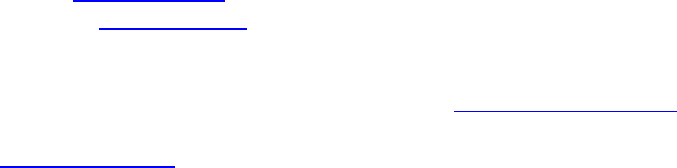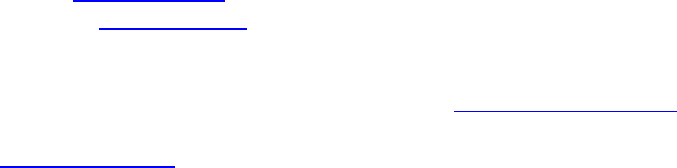
87
3. If you are using USB expansion card to connect the printer, please
install the driver bundled with such USB expansion card.
Q18: Is it necessary to turn off the screen saver when using the Hi-Ti Digital
Photo Printer?
A18: It is not necessary to turn off the screen saver when using the Hi-Ti
Digital Photo Printer.
Q19: Why the paper is used up, but there is still ribbon cartridge left?
A19: 1. You may have used both photo paper and sticker.
2. You may have reused the cartridge or photo paper. Hi-Ti
recommends you not to reuse the ribbon cartridge or paper. As
this action may damage the machine and affect the quality of the
output pictures.
Q20: Why the ribbon cartridge is used up, but there is still paper left?
A20: 1. Situation of paper jam or several pieces of paper concurrently rolled
into the printer may have occurred. If paper is not damage during
the paper jam, please reverse ribbon cartridge to an appropriate
position, and then put the ribbon cartridge and the photo paper back
into position; if the paper is damage during paper jam, directly
remove the photo paper and dump it. If several pieces of paper are
fed into the printer concurrently, please put the photo paper back
into the tray, and reverse the ribbon cartridge to an appropriate
position.
2. Situation of unmatched paper size may have occurred. Replace
the paper with correct size and set the correct configuration, and
also reverse the ribbon cartridge to an appropriate position.
3. You may have turned off the power while printing. For acts of God,
such as power failure, please do not using this paper again.
Q21: When should I change the ribbon cartridge?
A21: The Hi-Ti Photo Printer - PhotoShuttle(640PS) will detect the ribbon
cartridge automatically. When the ribbon cartridge is used up, the
message of “Out of ribbon” will show on screen to instruct you to replace
the ribbon cartridge.
Q22: Who can help me if the bundled software has problem?
A22: 1. For problem related to the printer driver and PhotoDesiree, you may
contact Hi-Ti Customer Service for assistance by the following email
address or visit the Hi-Ti website.
Email: csd@hi-ti.com
Website: www.hi-ti.com
2. For Mr. Photo and Acrobat Reader, please contact the
manufacturers.
NewSoftl Technology (Mr. Photo) Website: www.newsoft.com.tw
Adobe System Incorporated (Adobe Acrobat Reader) Website:
www.adobe.com
Q23: What should I do if the paper cannot be fed?