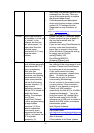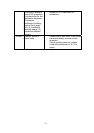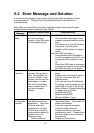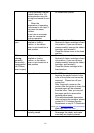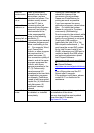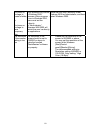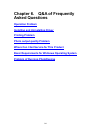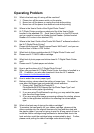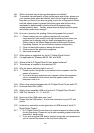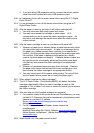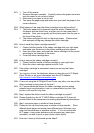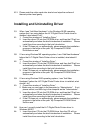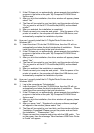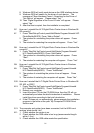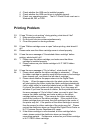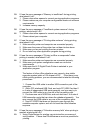86
Q9: What is the best way of storing photo paper and sticker?
A9: To maintain the best quality of your photo paper and sticker, please put
your unused photo paper and sticker back into the original packaging
bag after you finish if you are not going to print for a long period of time,
seal the palstic zipper to prevent the photo paper and sticker being
moistened or deteriorated by heat and avoid the paper being
contaminated by dust. Further, please avoid putting the photo paper
and sticker under direct sunlight.
Q10: How can I speed up the printing if the printing speed is too slow?
A10: 1. Please make sure your system complies with our basic
requirements.If you need to print high resolution photo, then your
system has to comply with our basic requirements or above.
Please refer to the “Basic Requirements of Microsoft Windows
Operating System” for our miniminum system configuration.
2. Clear the hard disk space or defrag the hard disk.
3. Close some of the application programs.
4. Add more memories.
Q11: What system is applicable for the Hi-Ti Digital Photo Printer?
A11: It is applicable for Windows 98 SE, ME, and 2000.
Q12: Where is the Hi-Ti Digital Photo Printer related software?
A12: The software is bundled in the attached CD.
Q13: Why the power indicating light is not on?
A13: 1. Please confirm the printer is connected to the computer, and the
power is turned on.
2. If you are using an extension cord, please confirm the extension
cord is connected to the socket, and the power switch of the
extension cord is on.
Q14: What is the interface between the Hi-Ti Digital Photo Printer and PC?
A14: Universal Serial Bus (USB).
Q15: What is the compatible USB port for the Hi-Ti Digital Photo Printer?
A15: USB Port Versions 1.0, 1.1, and 2.0.
Q16: How long of the USB cable may I use?
Q16: Please use the USB within 1.5 m for the connection to your PC and
printer.
Q17: Is there any restriction on the application of USB device of the Hi-Ti
Digital Photo Printer?
A17: 1. Hi-Ti Digital Photo Printer does not support suspend or sleep mode
for the time being. Please do not let your operating system enter the
suspend or sleep mode.
2. If you are using the USB hub to connect the printer, we recommend
you to connect the device to the first level of the hub.