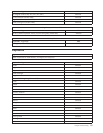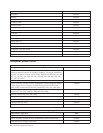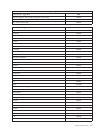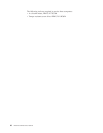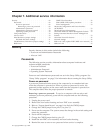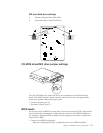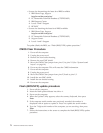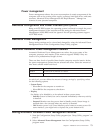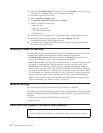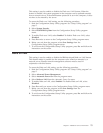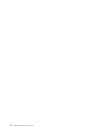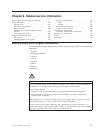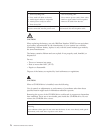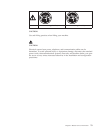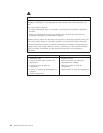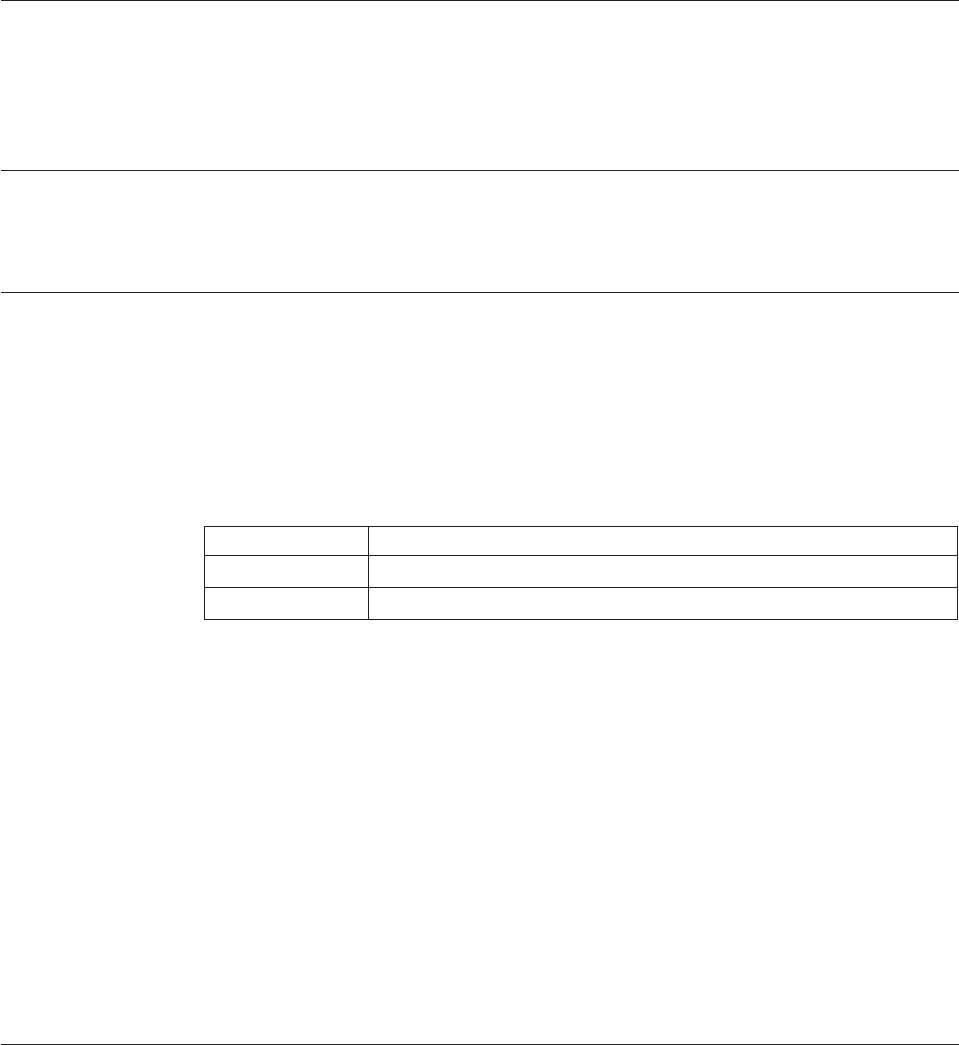
Power
management
Power
management
reduces
the
power
consumption
of
certain
components
of
the
computer
such
as
the
system
power
supply,
processor,
hard
disk
drives,
and
some
monitors.
Advanced
Power
Management
and
Rapid
Resume
™
Manager
are
features
of
some
personal
computers.
Advanced
Configuration
and
Power
Interface
(ACPI)
BIOS
Being
an
ACPI
BIOS
system,
the
operating
system
is
allowed
to
control
the
power
management
features
of
the
computer
and
the
setting
for
Advanced
Power
Management
(APM)
BIOS
mode
are
ignored.
Not
all
operating
systems
support
ACPI
BIOS
mode.
Advanced
Power
Management
Energy-saving
settings
can
be
viewed
and
changed
by
using
the
Advanced
Power
Management
menu
in
the
Configuration/Setup
Utility
program.
Automatic
Hardware
Power
Management
features
Automatic
Hardware
Power
Management
can
reduce
the
power
states
of
the
computer,
processor,
and
monitor
(if
the
monitor
supports
DPMS)
if
they
are
inactive
for
a
predetermined
length
of
time.
There
are
three
levels
of
specified
time
that
the
computer
must
be
inactive
before
the
power
management
options
that
are
selected
take
effect.
Select
the
amount
of
time
that
is
offered
within
each
level.
Level
1
Set
time
from
5
minutes
to
4
hours.
Level
2
Set
time
from
10
minutes
to
5
hours.
Level
3
Set
time
from
15
minutes
to
6
hours.
At
each
level,
you
can
define
the
amount
of
energy
savings
by
specifying
values
for
the
following
options.
v
System
Power
–
Select
On
for
the
computer
to
remain
on.
–
Select
Off
for
the
computer
to
shut
down.
v
Display
Set
display
to
be
disabled
or
to
be
reduced
at
these
power
states:
–
Standby:
Screen
is
blank,
but
can
be
restored
immediately
when
any
activity
is
detected.
–
Suspend:
Monitor
uses
less
power
than
in
Standby
mode.
Screen
image
is
restored
after
a
few
seconds
when
any
activity
is
detected.
–
Off:
Monitor
power
is
off.
Press
Monitor
power
button
to
restore
power.
On
some
monitors,
you
might
have
to
depress
the
power
button
twice.
Setting
Automatic
Hardware
Power
Management
features
1.
Start
the
Configuration/Setup
Utility
program
(see
“Setup
Utility
program”
on
page
5).
2.
Select
Advanced
Power
Management
from
the
Configuration/Setup
Utility
program
menu.
Chapter
7.
Additional
service
information
73