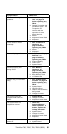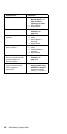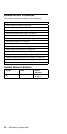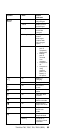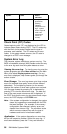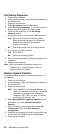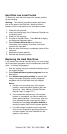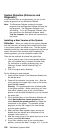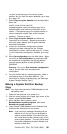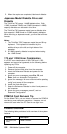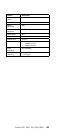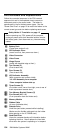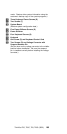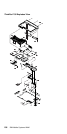Hard Disk Low Level Format
To format the hard disk and restore the system partition,
do the following.
Warning: The following procedure causes permanent
loss of the data on the hard disk. Make sure that a
backup of all the information on the hard disk is made.
1. Power-off the computer.
2. Insert the backup copy of the Reference Diskette into
the diskette drive.
3. Power-on the computer.
4. Proceed to the Main Menu. Press Ctrl+A to display
the Advanced Diagnostic Menu.
5. Select Format the hard disk and follow the
instructions on the screen to perform a low level
format of the hard disk.
6. After the hard disk format is completed, power-off the
computer.
7. Restore the system partition.
8. Reinstall the operating system.
Replacing the Hard Disk Drive
If you replace the internal hard disk drive, you must recopy
all of the system programs onto the replacement hard disk
drive. To recopy the programs:
1. Start the system using the customer's backup copy of
the system partition.
2. Select Backup/Restore system programs from the
Main Menu.
3. Run Restore the system partition to load the IML
image, the system programs, and the diagnostic
programs onto the hard disk drive just installed.
Notes:
a. If there is not a backup copy of the system
partition, make one before replacing the hard
disk drive. (See “Making a System Partition
Backup Copy” on page 101.)
b. If the customer's backup copy of the system
partition is incomplete, you cannot restore the
whole system partition. If this occurs, after you
have recopied the IML image, get the option
diskettes and use Copy an option diskette to
recopy the option files onto the system partition.
c. If the IML image is loaded onto the hard disk
drive, but the customer's operating system has
not been loaded, the insert diskette icon will
appear on the screen.
ThinkPad 700, 700C, 720, 720C (9552)
99