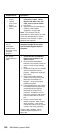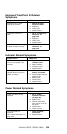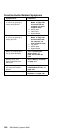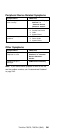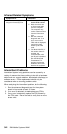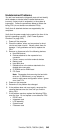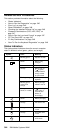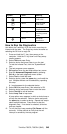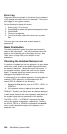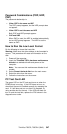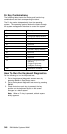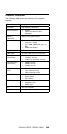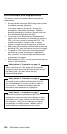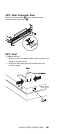Error Log
Diagnostic errors are printed on the printer that is attached
to the parallel port when the error is detected. The error is
also logged in the system memory.
Do the following to display the errors.
1. End the test, if it is running.
2. Press Ctrl+A to select the advanced diagnostic mode.
3. Press Ctrl+E.
4. The error log appears.
5. To exit the screen, select the cancel icon or press
Esc.
The error log is not saved when system power is
powered-off.
Reset Pushbutton
The reset pushbutton resets the system and forces the
power to be powered-off . Use this pushbutton when the
power is not completely off or the system is hung. See
“Rear View” on page 382 for the location of the
pushbutton.
Checking the Installed Devices List
If a device is installed but the icon appears in a gray shade
rather than a dark shade on the basic diagnostics screen,
the device is defective. Reseat the device connectors. If
the symptom remains, replace the device or the system
board. If needed, adjust the contrast control to clearly
distinguish the shades of the icon.
If a device that is not installed appears in a dark shade, for
example, FDD-2 appears in a dark shade when
NO
second FDD is installed, do the following.
1. Replace the first device, such as a FDD-1, HDD-1, or
PCMCIA-1.
2. If the problem remains, replace the system board.
PCMCIA-1, Parallel, and Serial icons are always displayed
in dark shade, because the icons represent subsystems of
the system board and not attachment of the devices.
The HDD-1, FDD-1, or PCMCIA-1 represents the first
drive in the system configuration, respectively. Similarly,
the HDD-2, FDD-2, or PCMCIA-2 represents the second
drive, usually attached through a port replicator or an
expansion unit.
346 IBM Mobile Systems HMM