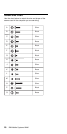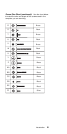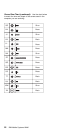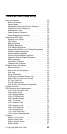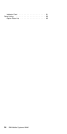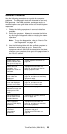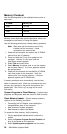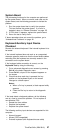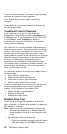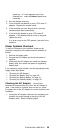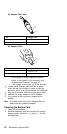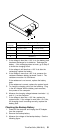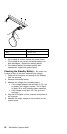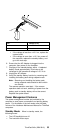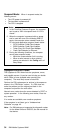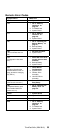If any of the above devices do not work, reseat the cable
connector and repeat the failing operation.
If the problem does not occur again, recheck the
connector.
If the problem is not corrected, replace the device, and
then the system board.
TrackPoint II and III Checkout
If the TrackPoint II or III will not work, check the
configuration in Easy-Setup by selecting Keyboard from
the Config menu. If the configuration of the TrackPoint II
or III is disabled, select TrackPoint to enable it.
If this does not correct the TrackPoint II or III problem,
continue with the following.
The TrackPoint II or III does automatic compensations to
adjust the pointer sensor. During this process, the pointer
moves on the screen automatically for a short time. This
self-acting pointer movement can occur when a slight,
steady pressure is applied to the TrackPoint II or III pointer
while the computer is powered on or while the system is
running, or re-adjustment is required because the
temperature has exceeded its normal operating range.
This symptom does not indicate a hardware problem. No
service actions are necessary if the pointer movement
stops in a short period of time.
If a click button problem or pointing stick problem occurs,
do the following:
1. Go to the Easy-Setup screen.
2. Select an item with the pointing stick.
3. Press either the left or right click button.
4. Verify that both buttons work correctly.
If either the pointing stick or the click button will not work,
do the following actions one at a time to correct the
problem. Do not replace a non-defective FRU.
Reseat the three keyboard cables.
Replace the keyboard.
Replace the system board.
Diskette Drive Test
Do the following to isolate the problem to a controller,
drive, or diskette. A scratch, write enabled, non-defective
2HD diskette is required.
Note: Make sure that the diskette does not have more
than one label attached to it. Multiple labels can
cause damage to the drive or can cause the drive
to fail.
1. Do following to select the test device:
Select the advanced diagnostic mode and select
Tool; then select the icon FDD and press the
28 IBM Mobile Systems HMM