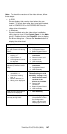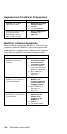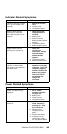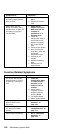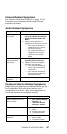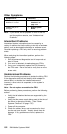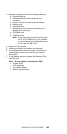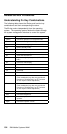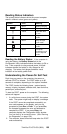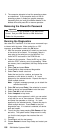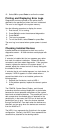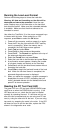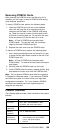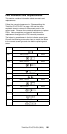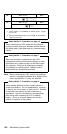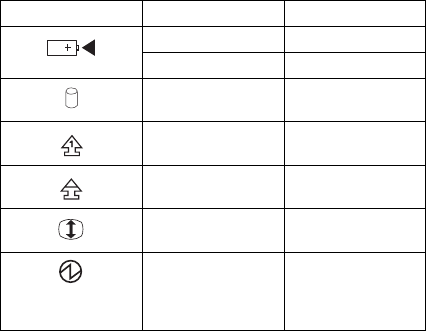
Reading Status Indicators
The system status indicators show the current computer
status in different colors (green and yellow).
Reading the Battery Status: If the computer is
using the battery, the Battery Status field in the
Configuration Utility indicates whether the battery is OK or
low. If the computer is using external power, this field
indicates whether the battery is fully charged or still
charging. The battery fuel gauge provides a visual
indication of the battery power level.
Symbol Color Meaning
Green Battery charging.
Blinking green Battery low.
Yellow Hard disk drive
in use.
Green Keys in NumLk
mode.
Green Keys in Caps
Lock mode.
Green Keys in ScrLk
mode.
Green Computer
powered on and
not in Suspend
mode.
Understanding the Power-On Self-Test
Each time you power-on the computer, the power-on
self-test (POST) is initiated. The POST takes up to 90
seconds to complete, depending on the options installed.
The POST checks the following items: system boards,
memory, display, keyboard, diskette drive, hard disk drive,
parallel port, and serial port.
To start the POST, power-on the computer. The following
actions will happen:
1. If a critical error occurs during the POST, the system
halts. The system might beep or display a message.
If the POST cannot be completed successfully, an
error code appears on the display, and you are
prompted to press Esc or Enter. If you press Esc,
the computer bypasses the error and attempts to
complete the POST. If you press Enter, the
computer displays the Configuration Utility window.
You can then try to correct the error. (See “Running
the Diagnostics” on page 156.)
2. The computer issues one short beep when the POST
ends successfully.
ThinkPad 701C/701CS (2630)
155