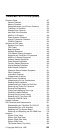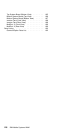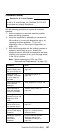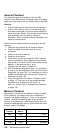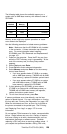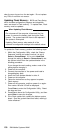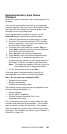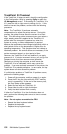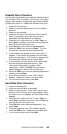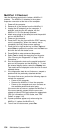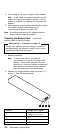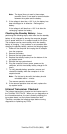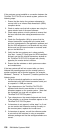Keyboard/Auxiliary Input Device
Checkout
Remove the external keyboard if the internal keyboard is to
be tested.
If the internal keyboard does not work or an unexpected
character appears, make sure that the three flexible cables
extending from the keyboard are correctly seated in the
connectors on the top system board.
If the keyboard cable connection is correct, run the
Keyboard Test by performing the following steps:
1. Power-off the computer, and then power it on again.
2. Press the F1 key any time while the POST memory
count is proceeding. At the end of the memory test,
the Easy-Setup screen appears.
3. Press the left or right arrow key to select Test and
press Enter or position the pointer over the Test icon
and click the left click button once.
4. Press Ctrl+A to enter advanced diagnostics.
5. Press Ctrl+K to start the keyboard diagnostics test.
6. Press each key. A shaded box appears in the
corresponding key position on the keyboard layout on
the screen. Press the key again to remove the box.
Note: The shaded box appears in Fn only during the
first keyboard test of a diagnostics session.
7. To exit from the test screen, press Esc.
If the tests detect a keyboard problem, perform the
following tasks one at a time to correct the problem:
Note: Do not replace a nondefective FRU.
Reseat the three cables.
Replace the keyboard.
Replace the top system board.
The following auxiliary input devices are supported for this
computer through the MultiPort II:
Numeric keypad
Mouse (PS/2* compatible)
External keyboard (standard PS/2 or with
keyboard/mouse cable)
If any of the above devices do not work, reseat the cable
connector and repeat the failing operation. If the problem
does not reoccur, recheck the connector. If the problem
reoccurs, repeat the operation with a device that is known
to be good. If the problem still reoccurs, go to “MultiPort II
Checkout” on page 134.
ThinkPad 701C/701CS (2630)
131