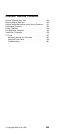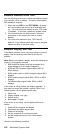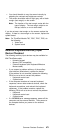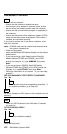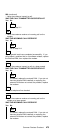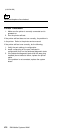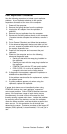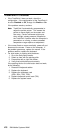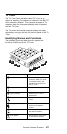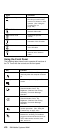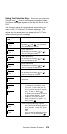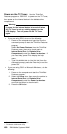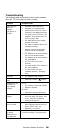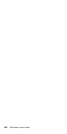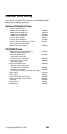TrackPoint II Checkout
If the TrackPoint II does not work, check the
configuration. If the configuration of the TrackPoint II
is set to Disabled or Off, change it to Enable or On.
If the problem remains, continue.
Note: TrackPoint II automatically compensates to
adjust the pointer sensor. This causes the
pointer to move slightly on the screen and
then stop. Pointer movement might occur
when a slight, steady pressure is applied to
the TrackPoint II pointer when the computer is
powered-on or running, or when exceeded
temperature range requires re-adjustment.
If the cursor floats or moves erratically, power-off and
disconnect the mouse. Power-on the computer. If
the problem goes away, replace the mouse. If the
problem remains, replace the keyboard.
For click button or pointing stick problems:
1. Go to the Easy-Setup screen.
2. Select an item with the pointing stick.
3. Press either left or right click button.
4. Verify that both buttons work correctly.
If the pointing stick or the click button does not work,
do the following.
1. Reseat the keyboard cables.
2. Replace the keyboard.
3. Replace the interposer card
(355x, 360x, 750x, 755x).
4. Replace keyboard control card (720).
5. Replace the system board.
476 IBM Mobile Systems HMM