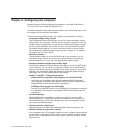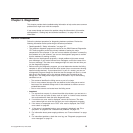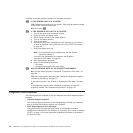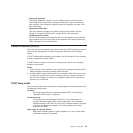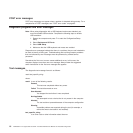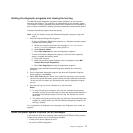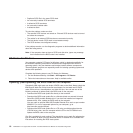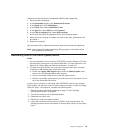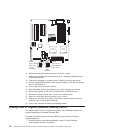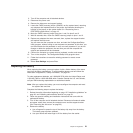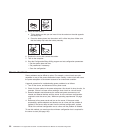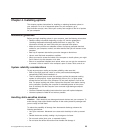Complete the following steps to download the BIOS (flash) update files:
1. http://www.ibm.com/support.
2. In the Downloads category, click Downloads & drivers.
3. In the Brand field, select IntelliStation.
4. In the Family field, select IntelliStation Z Pro.
5. In the Type field, select 6223 and click Continue.
6. In the Filter by category field, select BIOS (system).
7. Scroll down and select the applicable file for your operating system.
8. Select the file for the type of medium you want to use; then, download the file
and install it.
9. Restart the computer.
See the readme file for additional information about how to install the image files.
Note: Always reset the Configuration/Setup Utility program to the default values
after updating the BIOS code.
Recovering from a POST/BIOS update failure
Notes:
1. You can download a file to create the POST/BIOS recovery diskette or CD from
http://www.ibm.com/support on the World Wide Web. For more information, see
Appendix A, “Getting help and technical assistance,” on page 125.
2. To create and use a diskette, you must add a diskette drive to your computer.
To enable a USB diskette drive, follow these steps:
a. Enable the Legacy USB Support option under the Startup Option menu
choice in the Configuration/Setup Utility program.
b. Set your removable media device as the first startup device.
c. Select the removable media device you want to boot from and move it to the
top of the Removable Devices list.
If power to your computer is interrupted while POST/BIOS code is being updated
(flash update), the computer might not restart (reboot) correctly or might not display
video (no video). If this happens, complete the following steps:
1. Review the safety information beginning on page 127 and “Handling
static-sensitive devices” on page 23.
2. Turn off the computer and all attached devices.
3. Disconnect the power cord.
4. Remove the cover and support bracket.
5. Locate the boot block recovery jumper (JCON1) on the system board. The
following illustration shows the location of the boot block jumper on the system
board.
Chapter 3. Diagnostics 19