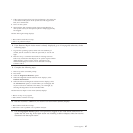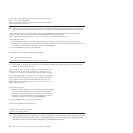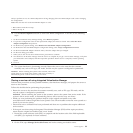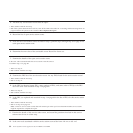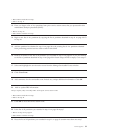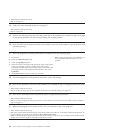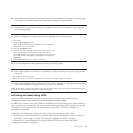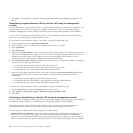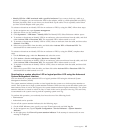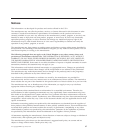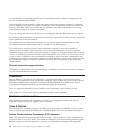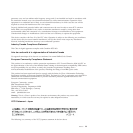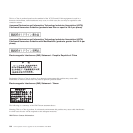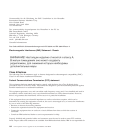v Identify LED for a FRU associated with a specified enclosure If you want to hook up a cable to a
specific I/O adapter, you can activate the LED for the adapter, which is a field replaceable unit (FRU),
and then physically check to see where you should hook up the cable. This is especially useful when
you have several adapters with open ports.
To activate or deactivate an identify LED for an enclosure or FRU by using the HMC, follow these steps:
1. In the navigation area, open Systems management.
2. Select the server you are working on.
3. Click Operations → LED Status → Identify LED. The Identify LED, Select Enclosure window opens.
4. To activate or deactivate an identify LED for an enclosure, select an enclosure from the table, and click
either Activate LED or Deactivate LED. The associated LED is either turned on or off.
5. To activate or deactivate an identify LED for a FRU, select an enclosure from the table, and then select
Selected → List FRUs.
6. Select one or more FRUs from the table, and click either Activate LED or Deactivate LED. The
associated LED is either turned on or off.
To activate or deactivate an identify LED for an enclosure or FRU by using the SDMC, complete these
steps:
1. On the Welcome page, under the Resources tab, select the server.
2. Click Actions > Service and Support> Hardware> Identify LED.
3. To activate or deactivate an identify LED for an enclosure, select an enclosure from the table, and click
either Activate LED or Deactivate LED. The associated LED is either turned on or off.
4. To activate or deactivate an identify LED for a FRU, select an enclosure from the table, and then click
List FRUs.
5. Select one or more FRUs from the table, and then click either Activate LED or Deactivate LED. The
associated LED is either turned on or off.
Deactivating a system attention LED or logical partition LED using the Advanced
System Management Interface
You can deactivate a system attention LED or a logical partition LED using the Advanced System
Management Interface (ASMI).
The system attention indicator provides a visual signal that the system as a whole requires attention or
service. Each system has a single system attention indicator. When an event occurs that either needs your
intervention or that of service and support, the system attention indicator lights continuously. The system
attention indicator is turned on when an entry is made in the service processor error log. The error entry
is transmitted to the system error log and the operating system error log.
To perform this operation, your authority level must be one of the following levels:
v Administrator
v Authorized service provider
To turn off the system attention indicator, do the following steps:
1. On the ASMI Welcome pane, specify your user ID and password, and click Log In.
2. In the navigation area, expand System Configuration → Service Indicators → System Attention
Indicator.
3. In the right pane, click Turn off system attention indicator. If the attempt is unsuccessful, an error
message is displayed.
Power supplies 95