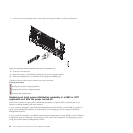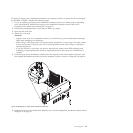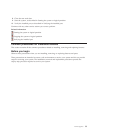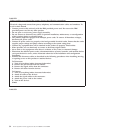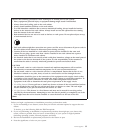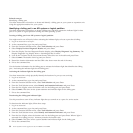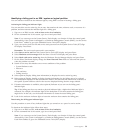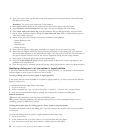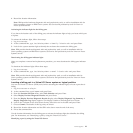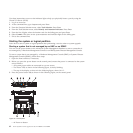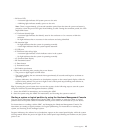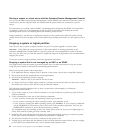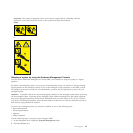Related concepts
Identifying a failing part
Use these instructions to learn how to locate and identify a failing part on your system or expansion unit
using the appropriate method for your system.
Identifying a failing part in an AIX system or logical partition
Use these instructions to learn how to locate a failing part, and then activate the indicator light for that
part on a system or logical partition running the AIX
®
operating system.
Locating a failing part in an AIX system or logical partition:
You might need to use AIX tools, before activating the indicator light, to locate a part that is failing.
1. Log in as root user or celogin-.
2. At the command line, type diag and press Enter.
3. From the Function Selection menu, select Task Selection and press Enter.
4. Select Display Previous Diagnostic Results and press Enter.
5. From the Display Previous Diagnostic Results display, select Display Diagnostic Log Summary. The
Display Diagnostic Log display shows a chronological list of events.
6. Look in the T column for the most recent S entry. Select this row in the table and press Enter.
7. Select Commit. The details of this log entry are shown.
8. Record the location information and the SRN value shown near the end of the entry.
9. Exit to the command line.
Use the location information for the failing part to activate the indicator light that identifies the failing
part. “Activating the indicator light for the failing part.”
Activating the indicator light for the failing part:
Use these instructions to help physically identify the location of a part you are servicing.
1. Log in as root user.
2. At the command line, type diag and press Enter.
3. From the Function Selection menu, select Task Selection and press Enter.
4. From the Task Selection menu, select Identify and Attention Indicators and press Enter.
5. From the list of lights, select the location code for the failing part and press Enter.
6. Select Commit. This turns on the system attention and indicator light for the failing part.
7. Exit to the command line.
Deactivating the failing-part indicator light:
Use this procedure to turn off any indicator light that you turned on as a part of a service action.
To deactivate the indicator light, follow these steps:
1. Log in as root user.
2. At the command line, type diag and press Enter.
3. From the Function Selection menu, select Task Selection and press Enter.
4. From the Task Selection menu, select Identify and Attention Indicators and press Enter.
5. From the list of lights, select the location code for the failing part and press Enter. When a light is
activated for a failing part, an I character precedes the location code.
6. Select Commit. This turns off the system attention and indicator light for the failing part.
7. Exit to the command line.
38 Power Systems: Power supplies for the 9117-MMB or 9179-MHB