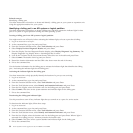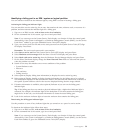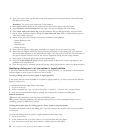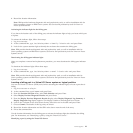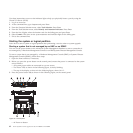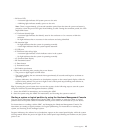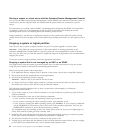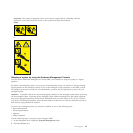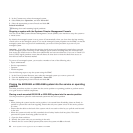Starting a system or virtual server with the Systems Director Management Console
You can use the IBM Systems Director Management Console (SDMC) user interface to start the system or
virtual server after the required cables are installed and the power cables are connected to a power
source.
For instructions on working with the SDMC, see Managing and configuring the SDMC. For instructions
on starting a virtual server, see Managing virtual servers. For instructions on shutting down and
restarting virtual servers, see Shutting down and restarting virtual servers.
Progress indicators, also known as checkpoints, display on the control panel while the system is being
started. When the power-on light on the control panel stops flashing and remains on, the system power is
on.
Stopping a system or logical partition
Learn how to stop a system or logical partition as a part of a system upgrade or service action.
Attention: Using either the power-on button on the control panel or entering commands at the
Hardware Management Console (HMC) to stop the system can cause unpredictable results in the data
files. Also, the next time you start the system, it might take longer if all applications are not ended before
stopping the system.
To stop the system or logical partition, select the appropriate procedure.
Stopping a system that is not managed by an HMC or an SDMC
You might need to stop the system to perform another task. Use these instructions to stop the system
using the power button or Advanced System Management Interface.
Before you stop the system, follow these steps:
1. If an Integrated xSeries
®
Adapter (IXA) is present on the system, shut it down using IBM i options.
2. Ensure that all jobs are completed and end all applications.
3. Ensure that the operating system is stopped.
Attention: Failure to do so can result in the loss of data.
4. If a Virtual I/O Server (VIOS) logical partition is running, ensure that all clients are shut down or that
the clients have access to their devices using an alternate method.
The following procedure describes how to stop a system that is not managed by a Hardware
Management Console (HMC).
1. Log in to the system as a user with the authority to run the shutdown or pwrdwnsys (Power Down
System) command.
2. At the command line, enter one of the following commands:
v If your system is running the AIX operating system, type shutdown.
v If your system is running the Linux operating system, type shutdown -h now.
v If your system is running the IBM i operating system, type PWRDWNSYS. If your system is partitioned,
use the PWRDWNSYS command to power down each of the secondary partitions. Then, use the
PWRDWNSYS command to power down the primary partition.
The command stops the operating system. The system power turns off, the power-on light begins to
slowly flash, and the system goes into a standby state.
3. Record the IPL type and the IPL mode from the control panel display to help you return the system
to this state when the installation or replacement procedure is completed.
4. Set the power switches of any devices connected to the system to off.
5. Unplug any power cables that are attached to the unit from electrical outlets. Ensure that you unplug
power cables from peripheral devices, such as printers and expansion units.
44 Power Systems: Power supplies for the 9117-MMB or 9179-MHB