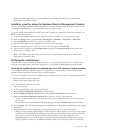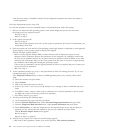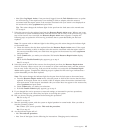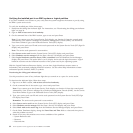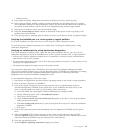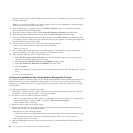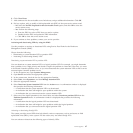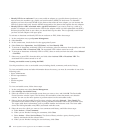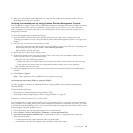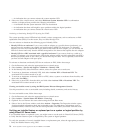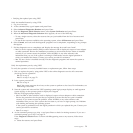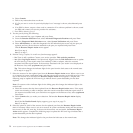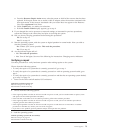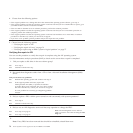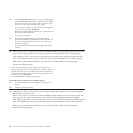6. When you are finished, click Cancel twice to close the Serviceable Event Details window and the
Serviceable Event Overview window.
Verifying the installed part by using Systems Director Management Console
If you installed or replaced a part, use the IBM Systems Director Management Console (SDMC) to update
your SDMC records after you have completed a service action on your server. If you have reference
codes, symptoms, or location codes that you used during the service action, locate the records for use
during this procedure.
To verify the installed part, complete these steps:
1. From the SDMC, examine the service action event log for any open service action events. See
“Viewing serviceable events by using the IBM Systems Director Management Console” on page 70 for
details.
2. Are there any service action events that are open?
No: If the system attention LED is still on, use the SDMC to turn off the LED. See “Activating and
deactivating LEDs by using the SDMC.” This ends the procedure.
Yes: Continue with the next step.
3. Record the list of open service action events.
4. Examine the details of the open service action event. Is the error code associated with this service
action event the same as you gathered earlier.
v No: Select one of the following options:
– Review the other serviceable events, find one that does match, and continue with the next step.
– If the log does not match what you had gathered earlier, contact your service provider.
v Yes: Continue with the next step.
5. Select and highlight the service action event from the Error Associated With This Serviceable Event
window.
6. Click Delete or Ignore.
Note: These options are only available from the problem event log.
Activating and deactivating LEDs by using the SDMC:
Use this procedure to activate or deactivate LEDs by using the IBM Systems Director Management
Console (SDMC).
Choose from the following:
v “Deactivating a system attention LED or partition LED”
v “Activating or deactivating identify LED by using the SDMC” on page 70
Deactivating a system attention LED or partition LED:
You can deactivate a system attention LED or a logical partition LED. For example, you might determine
that a problem is not a high priority and decide to repair the problem at a later time. However, you want
to be alerted if another problem occurs, so you must deactivate the system attention LED so that it can be
activated again if another problem occurs.
1. On the Resources tab, select the appropriate host or virtual server.
2. Select Actions → Service and Support → Hardware → System Attention LED.
3. Select Deactivate System Attention LED. A confirmation window is displayed that provides the
following information:
v A verification that the system attention LED was deactivated.
v An indication that there still might be open problems within the system.
Power supplies 69