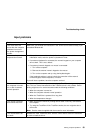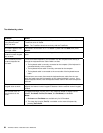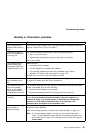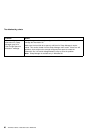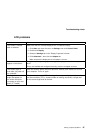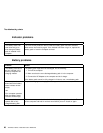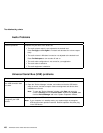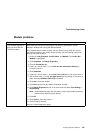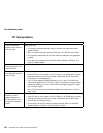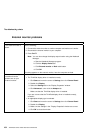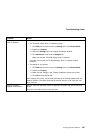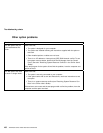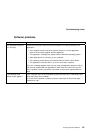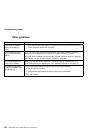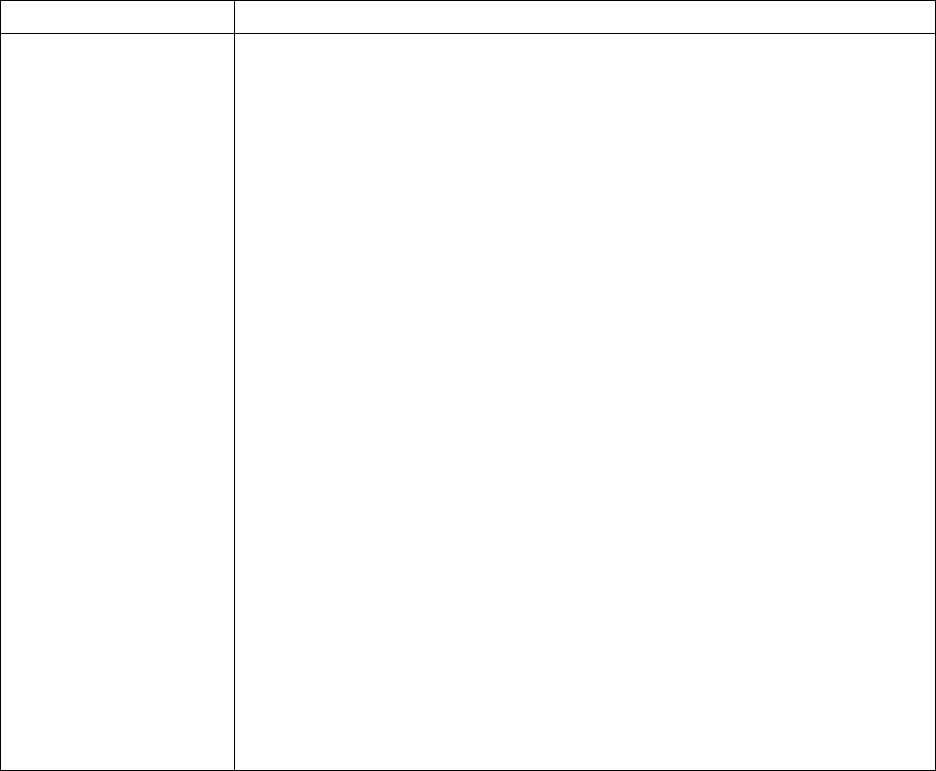
Troubleshooting charts
Modem problems
Problem Action
Your modem application
does not work with the
ThinkPad modem.
Make sure that the internal modem port is enabled by opening the "Device
Manager" window and running the Modem Wizard.
If the modem does not work correctly, see the
Online User's Guide
and correct
the resource conflict. If the modem works correctly, set the following modem set-
tings by doing the following:
1. Double-click My Computer, Control Panel, and Modem. The Lucent Win
Modem is highlighted.
2. Click Properties,
not
Dialing Properties.
3. Click the Connection tab.
4. If there is a check mark (√ ) in the Wait for dial tone before dialing box,
click and remove it.
5. Click Advanced.
6. If there is a check mark (√ ) in the Use error control box, click and remove it.
7. Add a check mark (√ ) to the Use flow control box by clicking on the box and
make sure that Hardware (RTS/CTS) is selected.
8. Click OK to close the window.
9. Click OK and return to the "Modem Properties" window.
10. Click Dialing Properties and fill in all boxes and click either Tone dialing or
Pulse dialing.
Note: Most telephones today use tone dialing, where each button produces a
different tone, instead of pulse dialing.
11. Click OK.
12. Click Close to close the window.
13. Close all active windows.
Run your modem application again.
Solving computer problems 101