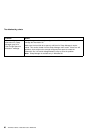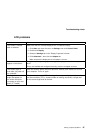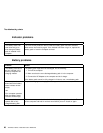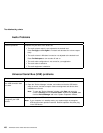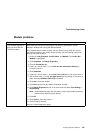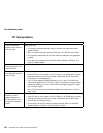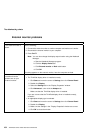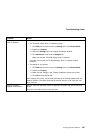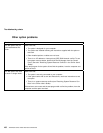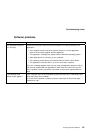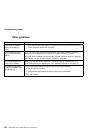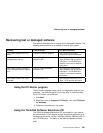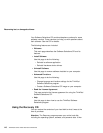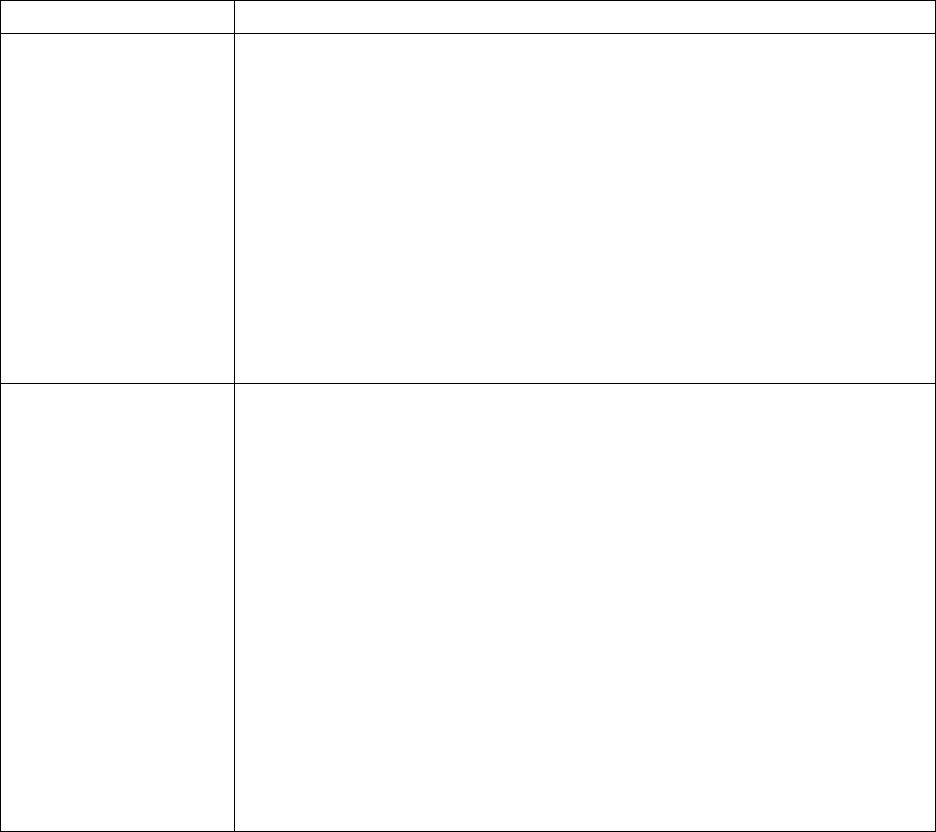
Troubleshooting charts
External monitor problems
Problem Action
The external monitor is
blank.
Do the following:
1. Connect the external monitor to another computer and make sure it works.
2. Reconnect the external monitor to your computer.
3. Press Fn+F7.
Note: You can also change the display output location using the Notebook
Manager:
a. Start the Notebook Manager program.
b. Click the Display Device tab.
c. Click External monitor or Both radio button.
d. Click OK.
If nothing appears on the external monitor, have the computer serviced.
You cannot set a higher
resolution than the
present one on your
external monitor.
Make sure that:
The ThinkPad display driver is installed correctly.
1. Click Start and move the cursor to Settings; then click Control Panel.
2. Double-click Display.
3. Select the Settings tab in the "Display Properties" window.
4. Click Advanced...; then click the Adapter tab.
Make sure that the ThinkPad display driver is installed.
If you are not sure that the ThinkPad display driver is installed correctly,
reinstall it.
An appropriate display type is selected.
1. Click Start and move the cursor to Settings; then click Control Panel.
2. Double-click Display.
3. Make sure the settings in the "Display Properties" window are correct.
4. Click OK to close the window.
104 ThinkPad i Series 1200/1300 User's Reference