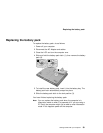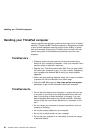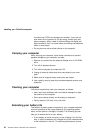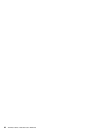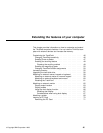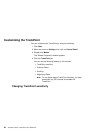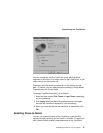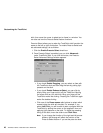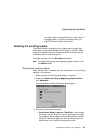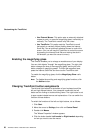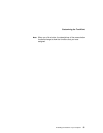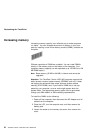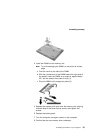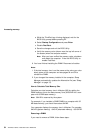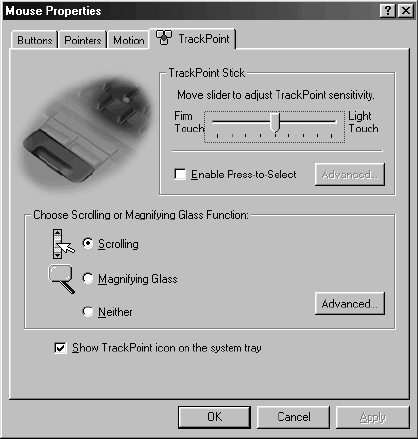
Customizing the TrackPoint
You can change the way the TrackPoint cursor pointing device
responds to your touch. You might prefer to use a light touch, or you
might want to use more pressure.
Experiment with the sensitivity control to find the setting you like
best. Of course, you can always adjust the setting by using Mouse
Properties from the Control Panel.
To change TrackPoint sensitivity, do as follows:
1. Move the slider toward Firm Touch or Light Touch, depending
on your preference.
2. Click Apply. While the Mouse Properties window is still open,
test how the TrackPoint responds to your new setting.
3. When you have decided that the sensitivity is appropriate, click
OK.
Enabling Press-to-Select
You can use a special feature of the TrackPoint cursor pointing
device to simplify selecting text and items in windows. To select text
with Press-to-Select enabled, press downward on the TrackPoint
Extending the features of your computer 47