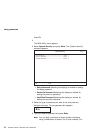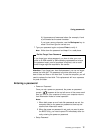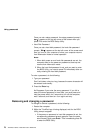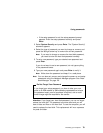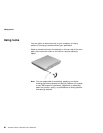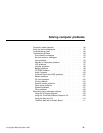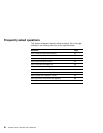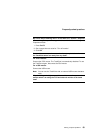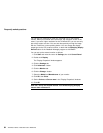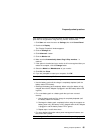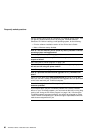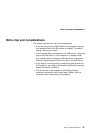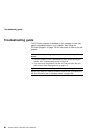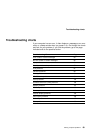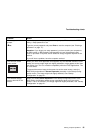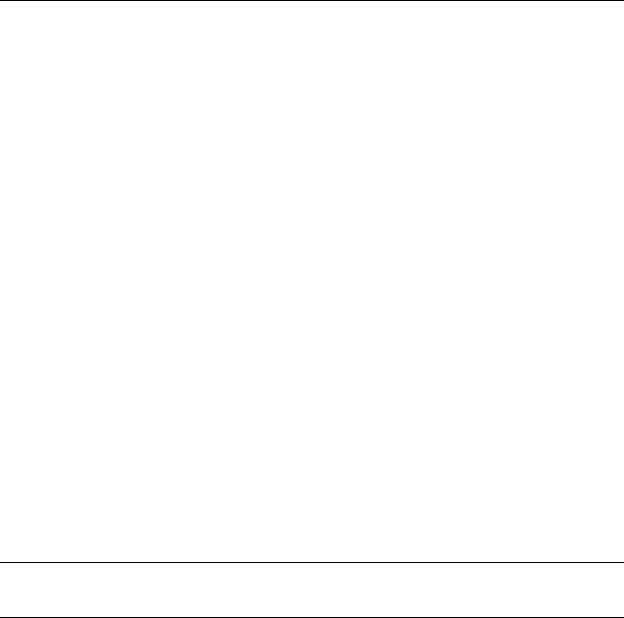
Frequently asked questions
You can set any resolution for either the ThinkPad LCD or the external
monitor. When you use both at the same time, the resolution of both is the
same. If you set a higher resolution for the ThinkPad LCD, you can see only
part of the screen at a time. You can see other parts by moving the image
with the TrackPoint or other pointing device. You can change the display
output type to the LCD, external monitor, or both with the Switching Display
Device buttons of the Notebook Manager program or with Fn+F7.
You can set up the external monitor as follows:
1. Click Start and move the cursor to Settings; then click Control Panel.
2. Double-click Display.
The "Display Properties" window appears.
3. Click the Settings tab.
4. Click Advanced... button.
5. Click the Monitor tab.
6. Click the Change... button.
7. Select the Model and Manufacturer of your monitor.
8. Click OK; then Close.
9. Set the Colors and Screen area in the "Display Properties" windows.
10. Click OK.
How can I set up the external monitor if the Windows plug-and-play
feature does not detect it?
84 ThinkPad i Series 1200/1300 User's Reference