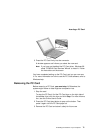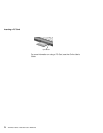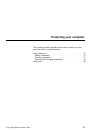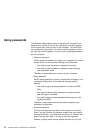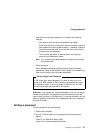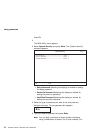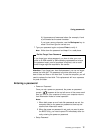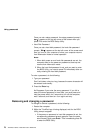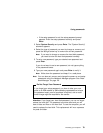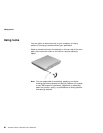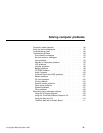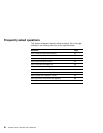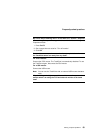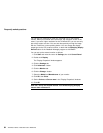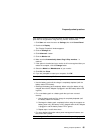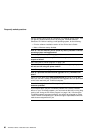Using passwords
If the setup password is set, the setup password prompt
appears. Enter the setup password correctly and press
Enter.
3. Select System Security and press Enter. The "System Security"
submenu appears.
4. Select the type of password you want to change or remove, and
press the left/right arrow key to remove the current password.
Note: If you want to change or remove the hard disk password,
you need to enter the hard disk password correctly.
5. To set a new password, type your desired new password and
press Enter.
If you do not want to set a new password, do not type anything
in the password boxes.
6. Type your new password again and press Enter to verify it.
Note: Write down the password and keep it in a safe place.
Note: You can also set, remove and change the power-on and setup
passwords using the Notebook Manager program. See “Note-
book Manager” on page 26.
Do Not Forget Your Password
If you forget your setup password, you have to take your com-
puter to an IBM reseller or IBM marketing representative to have
the password reset. proof of purchase is required, and an addi-
tional charge might be required for the service.
Attention: If you forget your hard disk password, you can no longer
access the hard disk. The password cannot be reset and you will
lose all data and files on the hard disk. To use the computer, you will
need to replace the hard disk. This replacement will incur expenses
for parts and labor.
Protecting your computer 79